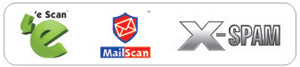From eScan Wiki
| · eScan · MailScan · Technologies | · Technical Info · Security Awareness · User Guides |
Technical Support by Remote Assistance
eScan Remote Support (ERS) is used to assist our customers by remotely accessing their system, analysing the reported issue and resolving it immediately.
The Pre-requisites for eScan Remote Support (ERS) are:
- Customer must have the latest eScan Hotfix installed on his computer.(Click here to download the latest eScan Hotfix)
- Customer must have an internet connection.
How to connect to eScan Remote Support (ERS)?
1.Right click on the red shield icon ![]() in the system tray located at the bottom right hand corner of your computer screen and select eScan Remote Support.
in the system tray located at the bottom right hand corner of your computer screen and select eScan Remote Support.
Note: Incase you don’t get an option for “eScan Remote Support”, please apply the latest eScan Hotfix.(Click here to download the latest eScan Hotfix)
2.The eScan Remote Support window will pop up saying “Ready to connect (secure connection)” with an ID and Password.
Note: Incase you get a message “Not ready. Please check your connection”, click on the options icon ![]() on the top right hand corner of the eScan Remote support and configure your Internet Proxy Settings.
on the top right hand corner of the eScan Remote support and configure your Internet Proxy Settings.
3.Please provide the ID and Password displayed on your eScan Remote Support window to the eScan Support Engineer.
4.Once the connection is established on our computer, you will receive a pop up window displaying a message “Active Connection”
5.The eScan Support Engineer will now remotely assist you with your technical queries.
|
|