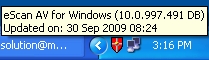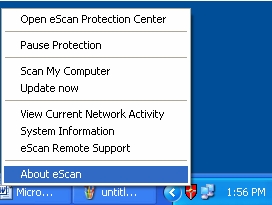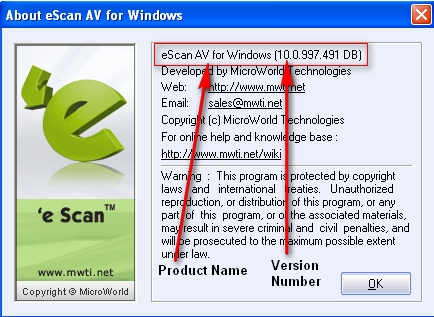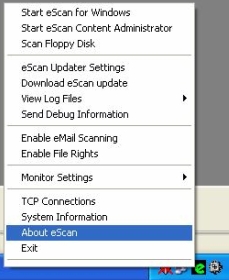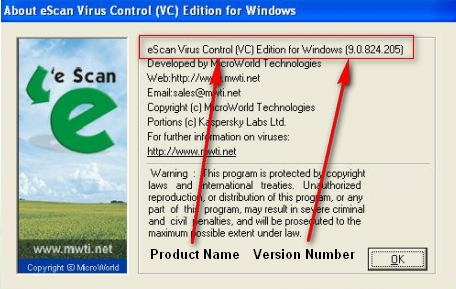From eScan Wiki
(Difference between revisions)
| Revision as of 05:07, 8 June 2010 WikiSysop (Talk | contribs) ← Previous diff |
Revision as of 08:34, 30 August 2010 WikiSysop (Talk | contribs) Next diff → |
||
| Line 13: | Line 13: | ||
| * [[Marketing/Advertisement|<font color="blue">Advertisement</font>]] | * [[Marketing/Advertisement|<font color="blue">Advertisement</font>]] | ||
| |width="1000pt" style="width:11%; font-size:95%; white-space:nowrap;" | | |width="1000pt" style="width:11%; font-size:95%; white-space:nowrap;" | | ||
| - | <B>Knowledgebase</B> | + | <B><p> Knowledgebase</p></B> |
| * [[Technical Info|<font color="blue">Technical Information</font>]] | * [[Technical Info|<font color="blue">Technical Information</font>]] | ||
| * [[Beta Testing|<font color="blue">Beta Testing</font>]] | * [[Beta Testing|<font color="blue">Beta Testing</font>]] | ||
| * [[Release Candidate|<font color="blue">Release Candidate</font>]] | * [[Release Candidate|<font color="blue">Release Candidate</font>]] | ||
| * [[User Guide|<font color="blue">User Guides</font>]] | * [[User Guide|<font color="blue">User Guides</font>]] | ||
| + | * [[Escan/english/Technologies|<font color="blue">Technologies</font>]] | ||
| |width="1000pt" style="width:11%; font-size:95%;white-space:nowrap;" | | |width="1000pt" style="width:11%; font-size:95%;white-space:nowrap;" | | ||
| <B><p> Support</p></B> | <B><p> Support</p></B> | ||
Revision as of 08:34, 30 August 2010
|
|
General |
Knowledgebase |
Support |
| · Articles · FAQ · Troubleshooting | · Technical Information - Main Page |
eScan - FAQ's
|
Q. How can I find which product and version of eScan is install on my computer?
For eScan version 9.x
Email us your feedback to solutions@mwti.net |