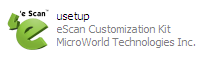From eScan Wiki
| Revision as of 06:28, 6 October 2010 WikiSysop (Talk | contribs) ← Previous diff |
Revision as of 06:29, 6 October 2010 WikiSysop (Talk | contribs) Next diff → |
||
| Line 78: | Line 78: | ||
| :1. Open Windows Explorer, and then navigate to the folder where you have saved the executable for eScan Customization Kit (usetup.exe). | :1. Open Windows Explorer, and then navigate to the folder where you have saved the executable for eScan Customization Kit (usetup.exe). | ||
| - | [[Image:usetup.png|center]] | + | [[Image:usetup.png|left]] |
| :2. In Windows Explorer, double-click the usetup file. | :2. In Windows Explorer, double-click the usetup file. | ||
Revision as of 06:29, 6 October 2010
|
|
General |
Knowledgebase |
Support |
| · Articles · FAQ · Troubleshooting | · Technical Information - Main Page |
eScan Customization Kit
Contents |
Disclaimer: This document has been created for informational purposes and is meant for partners and distributors of eScan products.
For any queries regarding eScan, please write to . To contact our support team via Live Chat, please visit this link
Overview
eScan Customization Kit is a free utility from MicroWorld. It is designed for use by eScan partners and customers, who need to customize eScan products to display their contact details. This will enable customers to contact their eScan service providers easily if they have any queries.
Note: To download this free utility, visit the Web page
Pre-requisites for using the eScan Customization Kit
- The eScan product setup file, which needs to be customized.
Note: To download eScan 11, visit Web site.
How to Run the eScan Customization Kit
To run the eScan Customization Kit, perform the following steps.
- 1. Open Windows Explorer, and then navigate to the folder where you have saved the executable for eScan Customization Kit (usetup.exe).
- 2. In Windows Explorer, double-click the usetup file.