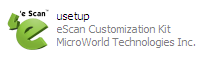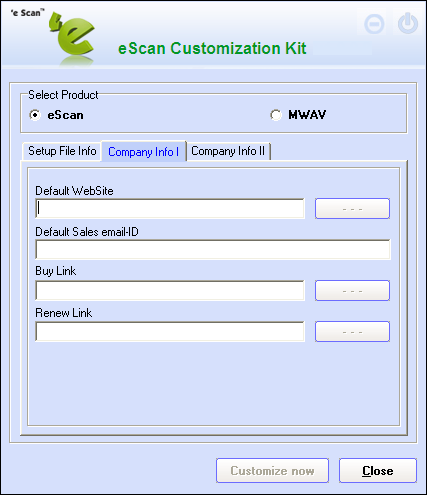From eScan Wiki
| Revision as of 06:35, 6 October 2010 WikiSysop (Talk | contribs) ← Previous diff |
Revision as of 06:39, 6 October 2010 WikiSysop (Talk | contribs) Next diff → |
||
| Line 88: | Line 88: | ||
| The eScan Customization Kit allows you to customize the contact information within setup files for eScan products and eScan Anti-Virus Toolkit (formerly MWAV). | The eScan Customization Kit allows you to customize the contact information within setup files for eScan products and eScan Anti-Virus Toolkit (formerly MWAV). | ||
| + | |||
| [[Image:Cust_kit2.png|center]] | [[Image:Cust_kit2.png|center]] | ||
| + | |||
| Based on your requirements, you can select either eScan or MWAV from the Select Products section. | Based on your requirements, you can select either eScan or MWAV from the Select Products section. | ||
| + | |||
| + | <B><U>Note:</U></B> The screen will show the tabs corresponding to the product that you have selected. | ||
| + | |||
| + | :I. The eScan Option | ||
| + | |||
| + | The eScan Customization Kit dialog box shows the following tabs when you select the eScan option. | ||
| + | |||
| + | [[Image:Cust_kit2.png|center]] | ||
| + | |||
| + | |||
| + | ::* • The Setup File Info Tab | ||
| + | |||
| + | :This tab provides you with options for selecting the eScan build (executable product file), which needs to be customized. | ||
| + | |||
| + | [[Image:Cust_kit3.png|center]] | ||
| + | |||
| + | |||
| + | <B><U>Note:</U></B> You cannot restore the build to its original state after it has been customized. Therefore, as a best practice you should always create a backup of the build before customizing it. | ||
| + | |||
| + | This tab contains the following settings. | ||
| + | |||
| + | :::o Setup File Name: You must specify the name and the full path of the eScan product setup file in this box. Alternatively, you can click on the button to navigate to the folder where you have saved the setup file and select it. | ||
| + | :::o Silent Mode Installation: You should select this option if you want to prevent prompts and warning messages from being displayed during the installation process. | ||
Revision as of 06:39, 6 October 2010
|
|
General |
Knowledgebase |
Support |
| · Articles · FAQ · Troubleshooting | · Technical Information - Main Page |
eScan Customization Kit
Contents |
Disclaimer: This document has been created for informational purposes and is meant for partners and distributors of eScan products.
For any queries regarding eScan, please write to . To contact our support team via Live Chat, please visit this link
Overview
eScan Customization Kit is a free utility from MicroWorld. It is designed for use by eScan partners and customers, who need to customize eScan products to display their contact details. This will enable customers to contact their eScan service providers easily if they have any queries.
Note: To download this free utility, visit the Web page
Pre-requisites for using the eScan Customization Kit
- The eScan product setup file, which needs to be customized.
Note: To download eScan 11, visit Web site.
How to Run the eScan Customization Kit
To run the eScan Customization Kit, perform the following steps.
- 1. Open Windows Explorer, and then navigate to the folder where you have saved the executable for eScan Customization Kit (usetup.exe).
- 2. In Windows Explorer, double-click the usetup file.
Understanding the GUI
The eScan Customization Kit allows you to customize the contact information within setup files for eScan products and eScan Anti-Virus Toolkit (formerly MWAV).
Based on your requirements, you can select either eScan or MWAV from the Select Products section.
Note: The screen will show the tabs corresponding to the product that you have selected.
- I. The eScan Option
The eScan Customization Kit dialog box shows the following tabs when you select the eScan option.
- • The Setup File Info Tab
- This tab provides you with options for selecting the eScan build (executable product file), which needs to be customized.
Note: You cannot restore the build to its original state after it has been customized. Therefore, as a best practice you should always create a backup of the build before customizing it.
This tab contains the following settings.
- o Setup File Name: You must specify the name and the full path of the eScan product setup file in this box. Alternatively, you can click on the button to navigate to the folder where you have saved the setup file and select it.
- o Silent Mode Installation: You should select this option if you want to prevent prompts and warning messages from being displayed during the installation process.