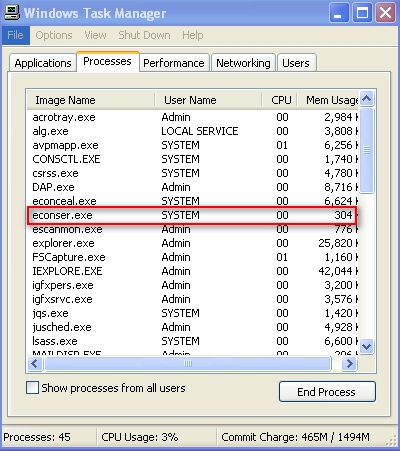From eScan Wiki
| Revision as of 14:00, 7 September 2010 WikiSysop (Talk | contribs) ← Previous diff |
Current revision WikiSysop (Talk | contribs) |
||
| Line 1: | Line 1: | ||
| {| class="wikitable" border="0" | {| class="wikitable" border="0" | ||
| - | + | |- | |
| - | {| id="mp-topbanner" style="width:100%; background:#fcfcfc; margin-top:1.2em; border:1px solid #ccc;" | + | |
| - | | style="width:56%; color:#000;" | | + | |
| - | {| style="width:280px; border:none; background:none;" | + | |
| - | | [[Image:Escan_wikipedia.jpg|left|<!--We add confidence to computing-->]] | + | |
| - | |} | + | |
| - | |width="1000pt" style="width:11%; font-size:95%;" white-space:nowrap;| | + | |
| - | <B><p> General</p></B> | + | |
| - | * [[Main Page|<font color="blue">Home</font>]] | + | |
| - | * [[Marketing|<font color="blue">Marketing</font>]] | + | |
| - | * [[Events|<font color="blue">Events</font>]] | + | |
| - | * [[Marketing/Advertisement|<font color="blue">Advertisement</font>]] | + | |
| - | * [[Escan/english/Security_Awareness|<font color="blue">Security Awareness</font>]] | + | |
| - | |width="1000pt" style="width:11%; font-size:95%; white-space:nowrap;" | | + | |
| - | <B><p> Knowledgebase</p></B> | + | |
| - | * [[Technical Info|<font color="blue">Technical Information</font>]] | + | |
| - | * [[Beta Testing|<font color="blue">Beta Testing</font>]] | + | |
| - | * [[Release Candidate|<font color="blue">Release Candidate</font>]] | + | |
| - | * [[User Guide|<font color="blue">User Guides</font>]] | + | |
| - | * [[Escan/english/Technologies|<font color="blue">Technologies</font>]] | + | |
| - | |width="1000pt" style="width:11%; font-size:95%;white-space:nowrap;" | | + | |
| - | <B><p> Support</p></B> | + | |
| - | * [[EMail|<font color="blue">eMail</font>]] | + | |
| - | * [[Online Chat|<font color="blue">Online Chat</font>]] | + | |
| - | * [[Telephonic Support|<font color="blue">Telephone</font>]] | + | |
| - | * [[Remote Support|<font color="blue">Remote Support</font>]] | + | |
| - | * [[Forums|<font color="blue">Forums</font>]] | + | |
| - | |} | + | |
| - | {| class="wikitable" border="0" | + | |
| - | |} | + | |
| - | + | ||
| {| id="mp-topbanner" style="width:100%; background:#fcfcfc; margin-top:1.2em; border:1px solid #ccc;" | {| id="mp-topbanner" style="width:100%; background:#fcfcfc; margin-top:1.2em; border:1px solid #ccc;" | ||
| | style="width:10%; color:#000;" | | | style="width:10%; color:#000;" | | ||
| Line 36: | Line 6: | ||
| | [[Image:escan-g.jpg]] | | [[Image:escan-g.jpg]] | ||
| |} | |} | ||
| - | |style="text-align:left;"|'''·''' [[Escan/english/eScan-Articles|<font size=1.5 color="blue" align="left">Articles</font>]] '''·''' [[Escan/english/eScan-FAQ|<font size=1.5 color="blue">FAQ</font>]] '''·''' [[Escan/english/eScan-Troubleshooting|<font size=1.5 color="blue">Troubleshooting</font>]] | + | |style="text-align:left;"|'''·''' [[Escan/english/FAQ-eScan|<font size=1.5 color="blue" align="left">eScan</font>]] '''·''' [[Escan/english/MailScan-AFT|<font size=1.5 color="blue">MailScan</font>]] '''·''' [[Escan/english/Technologies|<font size=1.5 color="blue">Technologies</font>]] |
| - | |style="text-align:right;"| '''·''' [[Technical Info|<font size=1.5 color="blue">Technical Information - Main Page</font>]] | + | |style="text-align:right;"| '''·''' [[Technical Info|<font size=1.5 color="blue">Technical Info</font>]] '''·''' [[Escan/english/Security_Awareness|<font size=1.5 color="blue">Security Awareness</font>]] '''·''' [[User_Guides|<font size=1.5 color="blue">User Guides</font>]] |
| |} | |} | ||
| Line 44: | Line 14: | ||
| !<h2 id="mp-tfp-h2" style="margin:0; background:#C7E587; font-size:120%; font-weight:bold; border:10 solid #afa3bf; text-align:left; color:#000; padding:0.2em 0.4em">eScan - Troubleshooting</h2> | !<h2 id="mp-tfp-h2" style="margin:0; background:#C7E587; font-size:120%; font-weight:bold; border:10 solid #afa3bf; text-align:left; color:#000; padding:0.2em 0.4em">eScan - Troubleshooting</h2> | ||
| {| class="wikitable" border="0" | {| class="wikitable" border="0" | ||
| - | |- | + | |} |
| - | |width="1000pt"| | + | |
| + | |||
| [[Image:EScan.jpg|image|right|100px]] | [[Image:EScan.jpg|image|right|100px]] | ||
| + | |||
| <B>Q. What can I do if all my firewall options are greyed out?</B> | <B>Q. What can I do if all my firewall options are greyed out?</B> | ||
| Line 94: | Line 66: | ||
| 3. If the Firewall options are still grayed out, you will need to install the Firewall Driver.<br> | 3. If the Firewall options are still grayed out, you will need to install the Firewall Driver.<br> | ||
| :'''''( Refer: [[Escan/english/eScan-FAQ103 |<font color="blue">How do I install Firewall driver?</font>]] )''''' | :'''''( Refer: [[Escan/english/eScan-FAQ103 |<font color="blue">How do I install Firewall driver?</font>]] )''''' | ||
| - | |||
| - | |||
| - | |||
| - | |||
| - | |||
| - | ---- | ||
| - | '''''<font size=2>Email us your feedback to [mailto:solutions@mwti.net solutions@mwti.net]''''' | ||
Current revision
| · eScan · MailScan · Technologies | · Technical Info · Security Awareness · User Guides |
eScan - Troubleshooting
Q. What can I do if all my firewall options are greyed out?
Solution:
Condition 1
Windows limited user or eScan protection center with “read only access” have all the Firewall options grayed out. This is by design. This is to prevent users from changing the Firewall settings.
For Example:
In below figure you will see the option to change firewall setting are not enabled, but the firewall is under running mode as you see the “Firewall Status”.
Condition 2
When a user with Windows administrative privileges or an eScan administrator, opens the eScan protection center, the Firewall option is enabled and is in running state, as shown in the figure below.
With this, the user has access to change the firewall settings as per requirement.
However, in certain cases, a privilege user might have all the Firewall options disabled.
For Example:
In such a case, you will need to perform the following steps:
1. Under Windows Task Manager; check if the econser.exe is running.
2. If its not there, check the status of “EconServ” service under Services (services.msc). If stop, start the service and check for the econser.exe in Task Manager.
3. If the Firewall options are still grayed out, you will need to install the Firewall Driver.
- ( Refer: How do I install Firewall driver? )