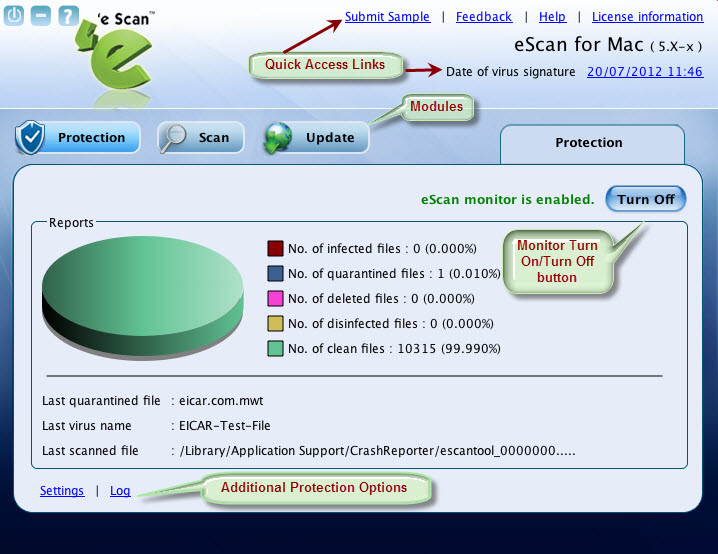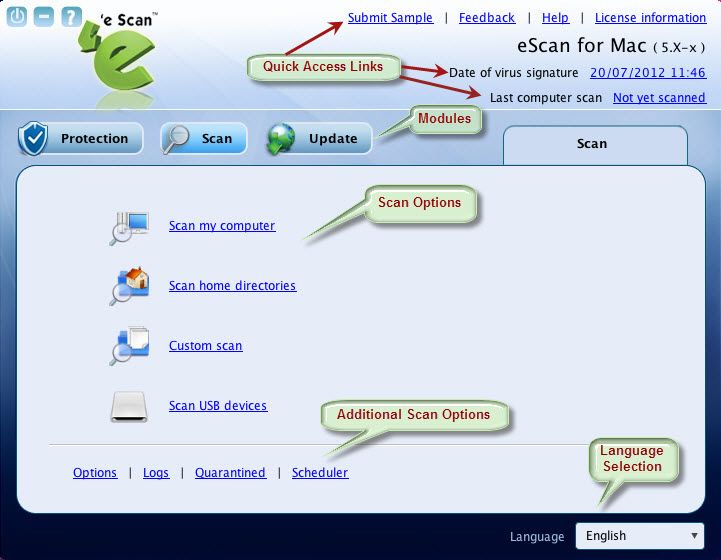From eScan Wiki
| Revision as of 06:26, 30 July 2012 Webmktg (Talk | contribs) ← Previous diff |
Revision as of 07:42, 30 July 2012 Webmktg (Talk | contribs) Next diff → |
||
| Line 63: | Line 63: | ||
| :: | :: | ||
| - | <li>Protection window.</li> | + | <li>Protection window</li> |
| | | ||
| Line 70: | Line 70: | ||
| :: | :: | ||
| - | <li>Scan window.</li> | + | <li>Scan window</li> |
| | | ||
| Line 77: | Line 77: | ||
| :: | :: | ||
| - | <li>Update window.</li> | + | <li>Update window</li> |
| | | ||
| Line 127: | Line 127: | ||
| =='''Quick Access Links '''== | =='''Quick Access Links '''== | ||
| - | The eScan Anti-Virus for Mac provides quick access to the following links. These links are available at top-right corner of the screen. | + | The eScan Anti-Virus Security for Mac provides quick access to the following links. These links are available at top-right corner of the screen. |
| - | <li><b>Submit Sample:</b> Click this link, if you wish to give any feedback. This will take you to the Feedback web page of our eScan website.</li> | + | <li><b>Submit Sample:</b> Click this link, if you want to submit the virus samples to the eScan support team. You have to click the <b>Samples</b> option, click the <b>Next >></b> button, fill up the details in the <b>Submit a Ticket</b> form, and then click <b>Submit</b> button.</li> |
| :: | :: | ||
| - | <li><b>Feedback:</b> Click this link, if you wish to give any feedback. This will take you to the Feedback web page of our eScan website.</li> | + | <li><b>Feedback:</b> Click this link, if you wish to give any feedback. This will take you to the <b>Feedback</b> web page of our eScan website.</li> |
| :: | :: | ||
| - | <li><b>Help:</b> Click this link, to access live chat, eScan online help, and MicroWorld forum.</li> | + | <li><b>Help:</b> Click this link, to access live chat, eScan online help, MicroWorld forum, and eScan remote support. When you point to the appropriate link, then the information on each option will appear as a tool tip.</li> |
| :: | :: | ||
| <li><b>License Information:</b> Click this link, to register and renew the license.</li> | <li><b>License Information:</b> Click this link, to register and renew the license.</li> | ||
Revision as of 07:42, 30 July 2012
| · eScan · MailScan · Technologies | · Technical Info · Security Awareness · User Guides |
eScan Anti-Virus Security for Mac Version 5.x Online Help
Getting Started
Contents |
Getting Started
This section helps you how to get started with eScan Anti-Virus Security for Mac and introduces you to its user interface for better understanding.
This section is divided in to the following sections to provide you information on the eScan Anti-Virus for Mac user interface.
Logging On
After the eScan Anti-Virus Security for Mac installation, the eScan for Mac ![]() icon is mounted in the dock and also eScan for Mac
icon is mounted in the dock and also eScan for Mac ![]() icon is mounted on the menu bar. You can log on to it through the following ways:
icon is mounted on the menu bar. You can log on to it through the following ways:
Understanding the User Interface
The eScan Anti-Virus for Mac main window has a very pleasant user interface designed to suit the needs of both novice and expert users. You can access it with ease.
The user interface of Protection, Scan, and Update modules are shown in the following figures for your understanding.
Accessing eScan GUI Shortcut Menus
The eScan Anti-Virus Security for Mac provides you shortcut menus on the toolbar of the Mac main window and eScan Anti-Virus ![]() icon, from where you can quickly access to the options without opening the main window.
icon, from where you can quickly access to the options without opening the main window.
On upper-left corner of the window you can view the following shortcut menus:
On upper-right corner of the window you can view eScan Anti-Virus ![]() icon where,
icon where,
This icon gets mounted on the toolbar when you install eScan for Mac on your system. By default, monitor is in On mode. By clicking this icon, you can quickly access to the following options:
Quick Access Links
The eScan Anti-Virus Security for Mac provides quick access to the following links. These links are available at top-right corner of the screen.