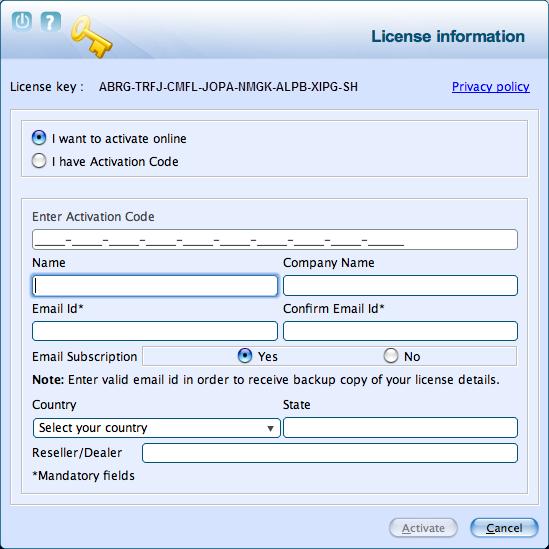From eScan Wiki
| Revision as of 06:38, 30 June 2012 Webmktg (Talk | contribs) (→'''Understanding the User Interface ''') ← Previous diff |
Current revision Webmktg (Talk | contribs) |
||
| Line 18: | Line 18: | ||
| {| class="wikitable" border="0" | {| class="wikitable" border="0" | ||
| |} | |} | ||
| - | <h2 id="mp-tfp-h2" style="margin:0; background:#95C33D; font-size:120%; font-weight:bold; border:10 solid #afa3bf; text-align:left; color:#000; padding:0.2em 0.4em">eScan Anti-Virus for Mac Version 5.x Online Help</h2> | ||
| {| class="wikitable" border="0" | {| class="wikitable" border="0" | ||
| |- | |- | ||
| Line 24: | Line 23: | ||
| |} | |} | ||
| + | <h2 id="mp-tfp-h2" style="margin:0; background:#95C33D; font-size:120%; font-weight:bold; border:10 solid #afa3bf; text-align:left; color:#000; padding:0.2em 0.4em">eScan Anti-Virus Security for Mac Version 5.x Online Help</h2> | ||
| + | {| class="wikitable" border="0" | ||
| + | |- | ||
| + | |width="1200pt"| | ||
| + | |} | ||
| - | <U><B><font size=4>'''eScan for Mac GUI'''</font></B></U> | + | <B><font size=4>'''Registering and Renewing eScan Anti-Virus Security for Mac'''</font></B> |
| + | After activating the eScan Anti-Virus Security for Mac you can use it for the period of 30 days within which you should register the product with eScan. You can also renew it for the next period, as per your requirement. | ||
| __TOC__ | __TOC__ | ||
| + | =='''Registering'''== | ||
| - | == <b> eScan for Mac GUI </b>== | + | After you have installed the eScan Anti-Virus Security for Mac, you have to enter valid license key for registration. You can apply license key through clicking the '''eScan GUI (root)''' option, under''' eScan Anti-Virus''' icon, located at upper-right corner of the window or clicking '''eScan Anti-Virus''' icon from the dock. Click on the '''License Information''' link on the top right part of the interface. You have the following screen with the options. |
| + | | ||
| + | [[Image:License information.jpg|center]] | ||
| + | | ||
| - | This section is divided in to the following sections to provide you information on the <b>eScan Anti-Virus for Mac</b> user interface. | + | <li><b>Enter License Key:</b> Enter the license key, to register the product.</li> |
| + | <li><b>Buy Now:</b> Click this button, if you want to purchase the product for use. When you click this button, it will take you to the eScan website. Follow the instructions provided on the screen.</li> | ||
| + | After entering the license key, you get a confirmation screen. | ||
| - | <li>Understanding the User Interface</li> | + | |
| - | <li>Accessing eScan GUI Shortcut Menus</li> | + | [[Image:Confirmation.jpg|center]] |
| - | <li>Quick Access Links</li> | + | |
| - | =='''Understanding the User Interface '''== | + | On clicking the <b>Register now</b> button, you get the License Information screen where you can specify the field details including the two mandatory fields - '''Email Id''' and '''Confirm Email Id'''. In case if it’s a proxy connection, then under the Update tab fill in the '''Proxy Setting''' fields and save the connection settings. You can activate it if you have an '''Activation Code''' or you can directly '''activate online''' if your internet connection is on. Select either of the radio buttons: |
| - | + | <ul> | |
| - | The <b>eScan Anti-Virus for Mac</b> main window has a very pleasant user interface designed to suit the needs of both novice and expert users. You can access it with ease. | + | <li>I want to activate online</li> |
| + | <li>I have Activation Code</li> | ||
| + | </ul> | ||
| + | After filling in the details, click the <b>Activate</b> button to activate the product. | ||
| | | ||
| - | [[Image:User Interface window (new).jpg|center]] | + | [[Image:License Key.jpg|center]] |
| | | ||
| - | =='''Accessing eScan GUI Shortcut Menus '''== | + | You need to have an active internet connection to activate eScan Anti-Virus Security for Mac online. In case, if you do not have internet connection the online activation fails and displays a dialog box. Click <b>Yes</b> in order to retry Online. Click <b>No</b> and an <b>OnlineRegister. TXT</b> file gets generated with registration details. You have to send this <b>OnlineRegister. TXT</b> file to register@escanav.com, wherein you receive an activation code to the specified e-mail ID. |
| - | The eScan for MAC provides you shortcut menus on the toolbar of the Mac main window and <b>eScan Anti-Virus</b> icon, from where you can quickly access to the options without opening the main window. | + | If you have received the activation code through e-mail from register@escanav.com, then click the <b>I have Activation Code</b> option. When you click this option only <b>Enter Activation Code</b> field is available. In the <b>Enter Activation Code</b> field, type or copy and paste the activation code. This enables you to activate the eScan product immediately. |
| + | =='''Renewing '''== | ||
| - | On upper-left corner of the window you can view the following shortcut menus: | + | You can renew the product before the license period expires. To renew the license, select the license key in the License Information screen and click the <b>Renew</b> button. |
| - | + | | |
| - | <li><b>Escangui:</b> Under this menu, you can view the sub-menus like — <b>Preferences…</b>, Services > <b>No Services Apply</b>, <b>Services Preferences…</b>, <b>Hide escangui</b>, <b>Hide Others</b>, <b>Show All</b>, and <b>Quit escangui</b>.</li> | + | [[Image:Renewal.jpg|center]] |
| - | :: | + | |
| - | <li><b>View:</b> Under this menu, you can view the sub-menus like — <b>Home</b>, <b>Scan Options</b>, <b>Scan Logs</b>, <b>Quarantined</b>, <b>Monitor</b>, <b>Update</b>, and <b>Schedule</b>, wherein if you click any sub-menu it takes you to that particular screen. For example, if you click <b>Scan Options</b>, the scan options window is displayed.</li> | + | You can also visit www.escanav.com/renew/ and on the <b>eScan Renewals & Upgrades</b> screen, type the license key. For further help, follow the instructions provided on the screen. |
| - | :: | + | |
| - | <li><b>Window:</b> Under this menu, you can view the sub-menus like — <b>Minimize</b> and <b>eScan Anti-Virus for Mac</b></li> | + | |
| - | :: | + | |
| - | <li><b>Help:</b> Under this menu, you can view <b>Search</b> option, <b>eScan Help</b>, and <b>License Information</b>.</li> | + | |
| - | + | ||
| - | + | ||
| - | On upper-right corner of the window you can view <b>eScan Anti-Virus</b> icon where, | + | |
| - | + | ||
| - | + | ||
| - | <li><b>eScan Anti-Virus</b> indicates eScan monitor is off, and</li> | + | |
| - | + | ||
| - | <li><b>eScan Anti-Virus</b> indicates eScan monitor is on.</li> | + | |
| - | + | ||
| - | + | ||
| - | This icon gets mounted on the toolbar when you install eScan for Mac on your system. By default, monitor is in On mode. By clicking this icon, you can quickly access to the following options: | + | |
| - | + | ||
| - | + | ||
| - | <li><b>Start eScan Monitor:</b> Click this option to start and stop eScan monitor.</li> | + | |
| - | :: | + | |
| - | <li><b>Open eScan (root):</b> Click this option to login as an administrator.</li> | + | |
| - | :: | + | |
| - | <li><b>Update Now:</b> Click this option to update eScan database.</li> | + | |
| - | :: | + | |
| - | <li><b>Update Status:</b> Click this option to update eScan status.</li> | + | |
| - | :: | + | |
| - | <li><b>About eScan:</b> Click this option, if you want to know information on eScan website, e-mail ID, copyright, and so on.</li> | + | |
| - | + | ||
| - | =='''Quick Access Links '''== | + | |
| - | + | ||
| - | The eScan Anti-Virus for Mac provides quick access to the following links. These links are available at top-right corner of the screen. | + | |
| - | + | ||
| - | <li><b>Feedback:</b> Click this link, if you wish to give any feedback. This will take you to the Feedback web page of our eScan website.</li> | + | |
| - | :: | + | |
| - | <li><b>Help:</b> Click this link, to access live chat, eScan online help, and MicroWorld forum.</li> | + | |
| - | :: | + | |
| - | <li><b>License Information:</b> Click this link, to register and renew the license.</li> | + | |
| - | :: | + | |
| - | <li><b>Date of virus signature:</b> This link is accessible only by administrator. Click this link if you want to download latest virus signatures.</li> | + | |
| - | :: | + | |
| - | <li><b>Last Computer Scan:</b> Click this link if you want to run complete system scan for viruses.</li> | + | |
Current revision
| · eScan · MailScan · Technologies | · Technical Info · Security Awareness · User Guides |
eScan Anti-Virus Security for Mac Version 5.x Online Help
Registering and Renewing eScan Anti-Virus Security for Mac
After activating the eScan Anti-Virus Security for Mac you can use it for the period of 30 days within which you should register the product with eScan. You can also renew it for the next period, as per your requirement.
Contents |
Registering
After you have installed the eScan Anti-Virus Security for Mac, you have to enter valid license key for registration. You can apply license key through clicking the eScan GUI (root) option, under eScan Anti-Virus icon, located at upper-right corner of the window or clicking eScan Anti-Virus icon from the dock. Click on the License Information link on the top right part of the interface. You have the following screen with the options.
After entering the license key, you get a confirmation screen.
On clicking the Register now button, you get the License Information screen where you can specify the field details including the two mandatory fields - Email Id and Confirm Email Id. In case if it’s a proxy connection, then under the Update tab fill in the Proxy Setting fields and save the connection settings. You can activate it if you have an Activation Code or you can directly activate online if your internet connection is on. Select either of the radio buttons:
- I want to activate online
- I have Activation Code
After filling in the details, click the Activate button to activate the product.
You need to have an active internet connection to activate eScan Anti-Virus Security for Mac online. In case, if you do not have internet connection the online activation fails and displays a dialog box. Click Yes in order to retry Online. Click No and an OnlineRegister. TXT file gets generated with registration details. You have to send this OnlineRegister. TXT file to register@escanav.com, wherein you receive an activation code to the specified e-mail ID.
If you have received the activation code through e-mail from register@escanav.com, then click the I have Activation Code option. When you click this option only Enter Activation Code field is available. In the Enter Activation Code field, type or copy and paste the activation code. This enables you to activate the eScan product immediately.
Renewing
You can renew the product before the license period expires. To renew the license, select the license key in the License Information screen and click the Renew button.
You can also visit www.escanav.com/renew/ and on the eScan Renewals & Upgrades screen, type the license key. For further help, follow the instructions provided on the screen.