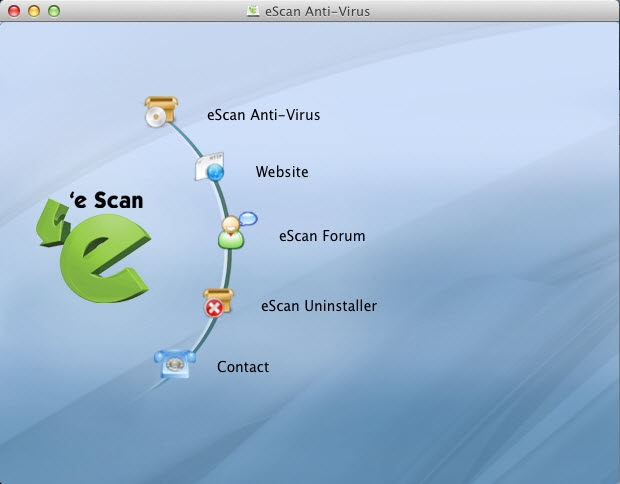From eScan Wiki
(Difference between revisions)
| Revision as of 04:25, 4 October 2014 Webmktg (Talk | contribs) ← Previous diff |
Current revision Webmktg (Talk | contribs) |
||
| Line 14: | Line 14: | ||
| <li>On the menu bar, under <b>Finder</b> menu, click Go menu, click <b>Applications</b>, and on the Applications window, double-click the eScan folder, and then double-click the Uninstall eScan icon or right-click the Uninstall eScan icon, and click <b>Open</b>.</li> | <li>On the menu bar, under <b>Finder</b> menu, click Go menu, click <b>Applications</b>, and on the Applications window, double-click the eScan folder, and then double-click the Uninstall eScan icon or right-click the Uninstall eScan icon, and click <b>Open</b>.</li> | ||
| - | <li>Insert the eScan DVD and locate the <b>.dmg file</b>, double click or right click to open the file, the <b>uninstall</b> option will be listed, click on <b>uninstall</b> and click <b>Proceed</b> to uninstall eScan.</li> | + | <li>Insert the eScan DVD and locate the <b>.dmg file</b>, double click to open the <b>Intsallation Wizard</b>, click on <b>eScan Uninstaller</b> and click <b>Proceed</b> to uninstall eScan.</li> |
| </ul> | </ul> | ||
Current revision
[edit]
eScan Anti-Virus Security for Mac Version 5.x Online Help
Uninstalling eScan Anti-Virus Security for Mac
You can uninstall eScan Anti-Virus Security for Mac in the following ways:
- In the dock, click Finder icon, on the finder window, click Applications, double-click the eScan folder, and then double-click the Uninstall eScan icon or right-click the Uninstall eScan icon, and click Open.
- On the menu bar, under Finder menu, click Go menu, click Applications, and on the Applications window, double-click the eScan folder, and then double-click the Uninstall eScan icon or right-click the Uninstall eScan icon, and click Open.
- Insert the eScan DVD and locate the .dmg file, double click to open the Intsallation Wizard, click on eScan Uninstaller and click Proceed to uninstall eScan.