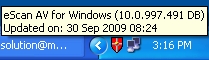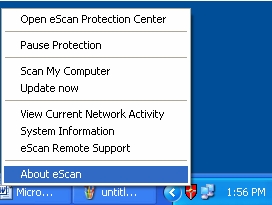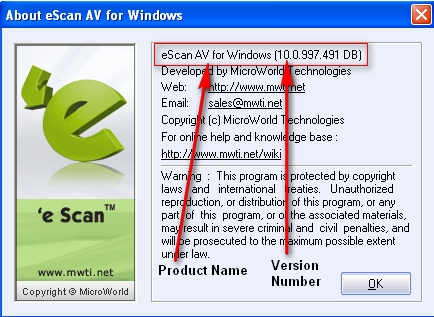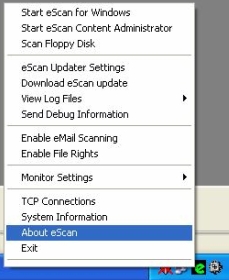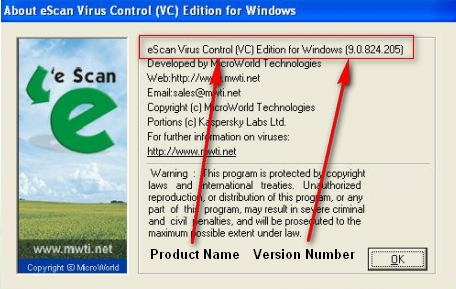From eScan Wiki
(Difference between revisions)
| Revision as of 08:34, 30 August 2010 WikiSysop (Talk | contribs) ← Previous diff |
Revision as of 11:47, 7 September 2010 WikiSysop (Talk | contribs) Next diff → |
||
| Line 47: | Line 47: | ||
| [[Image:EScan.jpg|image|right|100px]] | [[Image:EScan.jpg|image|right|100px]] | ||
| - | <B>Q. How can I find which product and version of eScan is install on my computer?</B> | + | <B>Q. How can I find which product and version of eScan is installed on my computer?</B> |
| Line 79: | Line 79: | ||
| [[Image:eScanFAQ120Version09.jpg|center]] | [[Image:eScanFAQ120Version09.jpg|center]] | ||
| | | ||
| + | |||
| + | |||
| + | |||
| + | <B><U>Note :</U></B> If Red icon is not visible in your taskbar. You can find the eScan version from | ||
| + | |||
| + | '''c:\program files\escan\verinfo.ini''' | ||
| + | |||
| + | <B>And</B> | ||
| + | |||
| + | '''c:\windows\win.ini''' | ||
| + | |||
| + | |||
| + | |||
| + | |||
| + | |||
Revision as of 11:47, 7 September 2010
|
|
General |
Knowledgebase |
Support |
| · Articles · FAQ · Troubleshooting | · Technical Information - Main Page |
eScan - FAQ's
|
Q. How can I find which product and version of eScan is installed on my computer?
For eScan version 9.x
Note : If Red icon is not visible in your taskbar. You can find the eScan version from c:\program files\escan\verinfo.ini And c:\windows\win.ini
Email us your feedback to solutions@mwti.net |