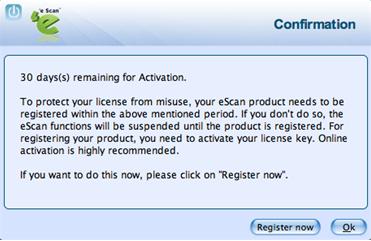From eScan Wiki
| Revision as of 03:43, 2 July 2012 WikiSysop (Talk | contribs) (→<b> eScan for Mac GUI </b>) ← Previous diff |
Revision as of 06:13, 2 July 2012 Webmktg (Talk | contribs) (→<b> eScan for Mac GUI </b>) Next diff → |
||
| Line 25: | Line 25: | ||
| - | <U><B><font size=4>'''eScan for Mac GUI'''</font></B></U> | + | <U><B><font size=4>'''License Information'''</font></B></U> |
| __TOC__ | __TOC__ | ||
| - | == <b> eScan for Mac GUI </b>== | + | =='''Registering and Renewing eScan Anti-Virus for Mac '''== |
| + | The eScan Anti-Virus for Mac provides you the facility to use a trial version of the product, which comes for the period of 30 days. You should purchase a licensed key product, before the trial period expires, wherein you receive a license key for registration. You can also renew it for the next period, as per your requirement. | ||
| - | This section is divided in to the following sections to provide you information on the <b>eScan Anti-Virus for Mac</b> user interface. | + | =='''Registering '''== |
| - | <li>Understanding the User Interface</li> | + | After you have installed the eScan Anti-Virus for Mac, you have to enter valid license key for registration. You can apply license key through clicking the Open eScan (root) option, under eScan Anti-Virus icon, located at upper-right corner of the window or clicking eScan Anti-Virus icon from the dock. You have the following three options: |
| - | <li>Accessing eScan GUI Shortcut Menus</li> | + | |
| - | <li>Quick Access Links</li> | + | |
| - | =='''Understanding the User Interface '''== | ||
| - | |||
| - | The <b>eScan Anti-Virus for Mac</b> main window has a very pleasant user interface designed to suit the needs of both novice and expert users. You can access it with ease. | ||
| | | ||
| - | [[Image:User Interface window (new).jpg|center]] | + | [[Image:Critical message dialog box 1.jpg|center]] |
| | | ||
| - | =='''Accessing eScan GUI Shortcut Menus '''== | ||
| - | The eScan for MAC provides you shortcut menus on the toolbar of the Mac main window and <b>eScan Anti-Virus</b> [[Image:eScan for Mac - Monitor status icon.jpg]] icon, from where you can quickly access to the options without opening the main window. | + | <li><b>Enter Key:</b> Click this button, to apply the license key.</li> |
| + | <li><b>Buy Now:</b> Click this button, if you want to purchase the product for use. When you click this button, it will take you to the eScan website. Follow the instructions provided on the screen.</li> | ||
| + | <li><b>Trial:</b> Click this button, to use a trial version. On the Registration Form screen, fill up all the necessary details, and click the Register button (e-mail id is the mandatory field). After registration, you will receive an e-mail with product license key and evaluation period from eScan sales team.</li> | ||
| - | | + | =='''Renewing '''== |
| - | [[Image:Toolbar - shortcut menus.jpg|center]] | + | |
| - | | + | |
| - | On upper-left corner of the window you can view the following shortcut menus: | + | You can renew the product before the trial period expires. To renew, visit www.escanav.com/renew/, on the Welcome to eScan Renewals & Upgrades screen, type the license key. For further help, follow the instructions provided on the screen. |
| - | + | ||
| - | + | ||
| - | <li><b>Escangui:</b> Under this menu, you can view the sub-menus like — <b>Preferences…</b>, Services > <b>No Services Apply</b>, <b>Services Preferences…</b>, <b>Hide escangui</b>, <b>Hide Others</b>, <b>Show All</b>, and <b>Quit escangui</b>.</li> | + | |
| - | :: | + | |
| - | <li><b>View:</b> Under this menu, you can view the sub-menus like — <b>Home</b>, <b>Scan Options</b>, <b>Scan Logs</b>, <b>Quarantined</b>, <b>Monitor</b>, <b>Update</b>, and <b>Schedule</b>, wherein if you click any sub-menu it takes you to that particular screen. For example, if you click <b>Scan Options</b>, the scan options window is displayed.</li> | + | |
| - | :: | + | |
| - | <li><b>Window:</b> Under this menu, you can view the sub-menus like — <b>Minimize</b> and <b>eScan Anti-Virus for Mac</b></li> | + | |
| - | :: | + | |
| - | <li><b>Help:</b> Under this menu, you can view <b>Search</b> option, <b>eScan Help</b>, and <b>License Information</b>.</li> | + | |
| - | + | ||
| - | + | ||
| - | On upper-right corner of the window you can view <b>eScan Anti-Virus</b> [[Image:eScan for Mac - Monitor status icon.jpg]] icon where, | + | |
| - | + | ||
| - | + | ||
| - | <li><b>eScan Anti-Virus</b> [[Image:eScan for Mac - Monitor status icon.jpg]] indicates eScan monitor is off, and</li> | + | |
| - | + | ||
| - | <li><b>eScan Anti-Virus</b> [[Image:eScan for Mac - Monitor status icon green.jpg]] indicates eScan monitor is on.</li> | + | |
| - | + | ||
| - | + | ||
| - | This icon gets mounted on the toolbar when you install eScan for Mac on your system. By default, monitor is in On mode. By clicking this icon, you can quickly access to the following options: | + | |
| - | + | ||
| - | + | ||
| - | <li><b>Start eScan Monitor:</b> Click this option to start and stop eScan monitor.</li> | + | |
| - | :: | + | |
| - | <li><b>Open eScan (root):</b> Click this option to login as an administrator.</li> | + | |
| - | :: | + | |
| - | <li><b>Update Now:</b> Click this option to update eScan database.</li> | + | |
| - | :: | + | |
| - | <li><b>Update Status:</b> Click this option to update eScan status.</li> | + | |
| - | :: | + | |
| - | <li><b>About eScan:</b> Click this option, if you want to know information on eScan website, e-mail ID, copyright, and so on.</li> | + | |
| - | + | ||
| - | =='''Quick Access Links '''== | + | |
| - | + | ||
| - | The eScan Anti-Virus for Mac provides quick access to the following links. These links are available at top-right corner of the screen. | + | |
| - | + | ||
| - | <li><b>Feedback:</b> Click this link, if you wish to give any feedback. This will take you to the Feedback web page of our eScan website.</li> | + | |
| - | :: | + | |
| - | <li><b>Help:</b> Click this link, to access live chat, eScan online help, and MicroWorld forum.</li> | + | |
| - | :: | + | |
| - | <li><b>License Information:</b> Click this link, to register and renew the license.</li> | + | |
| - | :: | + | |
| - | <li><b>Date of virus signature:</b> This link is accessible only by administrator. Click this link if you want to download latest virus signatures.</li> | + | |
| - | :: | + | |
| - | <li><b>Last Computer Scan:</b> Click this link if you want to run complete system scan for viruses.</li> | + | |
| - | | + | |
Revision as of 06:13, 2 July 2012
| · eScan · MailScan · Technologies | · Technical Info · Security Awareness · User Guides |
eScan Anti-Virus Security for Mac Version 5.x Online Help
License Information
Contents |
Registering and Renewing eScan Anti-Virus for Mac
The eScan Anti-Virus for Mac provides you the facility to use a trial version of the product, which comes for the period of 30 days. You should purchase a licensed key product, before the trial period expires, wherein you receive a license key for registration. You can also renew it for the next period, as per your requirement.
Registering
After you have installed the eScan Anti-Virus for Mac, you have to enter valid license key for registration. You can apply license key through clicking the Open eScan (root) option, under eScan Anti-Virus icon, located at upper-right corner of the window or clicking eScan Anti-Virus icon from the dock. You have the following three options:
Renewing
You can renew the product before the trial period expires. To renew, visit www.escanav.com/renew/, on the Welcome to eScan Renewals & Upgrades screen, type the license key. For further help, follow the instructions provided on the screen.