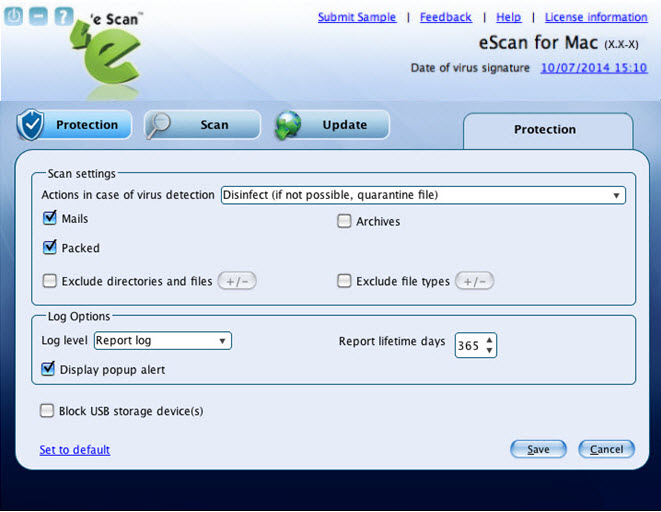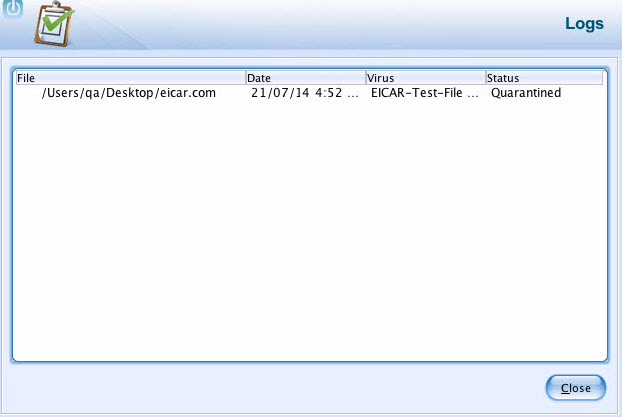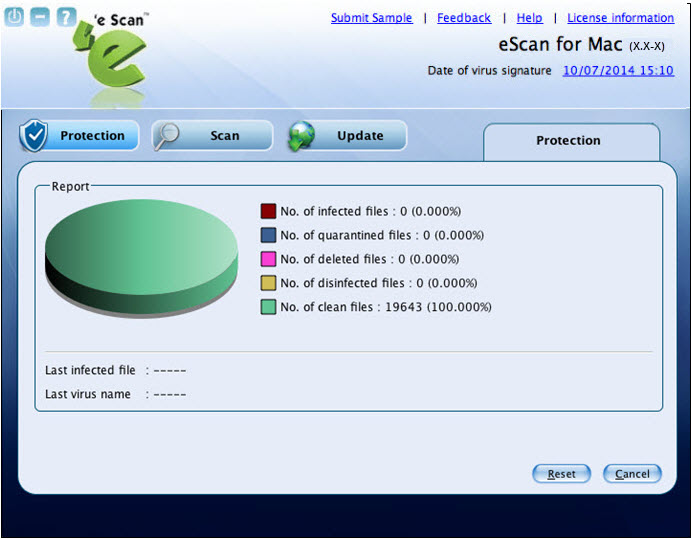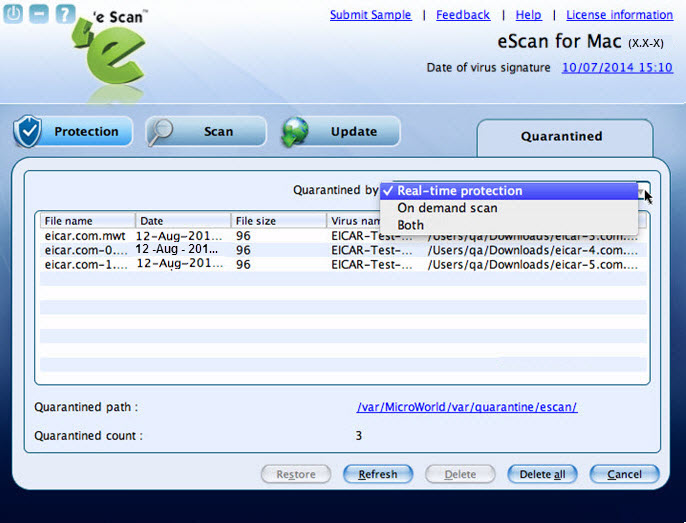From eScan Wiki
| Revision as of 04:18, 12 August 2014 Webmktg (Talk | contribs) (→Viewing Report) ← Previous diff |
Revision as of 02:06, 14 August 2014 Webmktg (Talk | contribs) (→<b> Protection </b>) Next diff → |
||
| Line 14: | Line 14: | ||
| - | The Protection module provides real-time protection to your system against all kinds of viruses and malwares. By default, eScan’s real-time monitor feature monitors and detects your system for any viruses. If any viruses are detected, eScan provides automatic virus pop-up alerts. Whenever eScan finds any infected file, it first tries to disinfected the file, and incase if it finds difficult to disinfect, it quarantines the file to take an action later. It helps you set an action for monitor to take in case of any virus detection. | + | The Protection module provides real-time protection to your system against all kinds of viruses and malwares. [[eScan also detects Windows-based malwares, which could easily spread through external devices, such as USB storage device, CD-DVD ROM, Pen drive, or downloads.]] By default, eScan’s real-time monitor feature monitors and detects your system for any viruses. If any viruses are detected, eScan provides automatic virus pop-up alerts. Whenever eScan finds any infected file, it first tries to disinfected the file, and incase if it finds difficult to disinfect, it quarantines the file to take an action later. It helps you set an action for monitor to take in case of any virus detection. |
| It monitors and helps you scan mails, archived files, scan packed files, and scan excluded directories, files, and specific file types. | It monitors and helps you scan mails, archived files, scan packed files, and scan excluded directories, files, and specific file types. | ||
| Line 20: | Line 20: | ||
| The viruses log gets created in a table format and a detailed graphical representation of the number of files infected, quarantined, deleted, disinfected, and clean files are displayed. | The viruses log gets created in a table format and a detailed graphical representation of the number of files infected, quarantined, deleted, disinfected, and clean files are displayed. | ||
| - | You can modify the default settings as per your requirement. | + | [[You can modify the default settings as per your requirement.]] |
| - | + | [[The Protection module is divided in two sections — Configuration and Reports]] | |
| - | The Protection module is divided in two sections — Configuration and Reports | + | |
| ==<b>Configuration</b>== | ==<b>Configuration</b>== | ||
Revision as of 02:06, 14 August 2014
eScan Anti-Virus Security for Mac Version 5.x Online Help
Contents |
Protection
The Protection module provides real-time protection to your system against all kinds of viruses and malwares. eScan also detects Windows-based malwares, which could easily spread through external devices, such as USB storage device, CD-DVD ROM, Pen drive, or downloads. By default, eScan’s real-time monitor feature monitors and detects your system for any viruses. If any viruses are detected, eScan provides automatic virus pop-up alerts. Whenever eScan finds any infected file, it first tries to disinfected the file, and incase if it finds difficult to disinfect, it quarantines the file to take an action later. It helps you set an action for monitor to take in case of any virus detection.
It monitors and helps you scan mails, archived files, scan packed files, and scan excluded directories, files, and specific file types.
The viruses log gets created in a table format and a detailed graphical representation of the number of files infected, quarantined, deleted, disinfected, and clean files are displayed.
You can modify the default settings as per your requirement. The Protection module is divided in two sections — Configuration and Reports
Configuration
This section provides you information on protection status and type of action taken on the infected object. You can also configure eScan protection settings.
- Protection Status: It displays the status of eScan protection, whether it is in started or stopped mode.
- Action: It displays the type of action eScan protection has taken on the infected object.
- Start/stop: Click this button to start/stop the eScan protection.
- Settings: Click this button to configure protection status, scan, and log settings.
Note: A normal user doesn’t have the privilege to access the Start/stop and the Settings feature. In order to access them the user has to login as an administrator. Refer the note under the Logging On section to login as an administrator.
Reports
This section provides you information on the total file scanned, dangerous object found, and last scanned file. You can view statistics report of the files, list of quarantined objects, and files report.
- Total file scanned: It displays the total number of files scanned by eScan protection.
- Dangerous object found: It displays the total number of infected objects detected by eScan protection.
- Last scanned file: It displays the path of the last scanned file.
- View statistics: Click this button to view the virus file report in the form of a 3-D pie chart.
- View quarantined objects: Click this button to view the list of quarantined objects with path and total number of quarantined objects.
- View report: Click this button to view the log of the activities performed.
You can do the following activities:
- Starting and Stopping eScan real-time protection
- Configuring the settings
- Viewing Statistics
- Viewing Quarantined Objects
- Viewing Report
Starting and Stopping eScan Monitor
By default, eScan real-time monitoring starts after you add a license key. This feature is available only to an administrator. The eScan Anti-Virus
![]() icon gets mounted on the toolbar when you install eScan for Mac on your system. By default, monitor is in Start mode.
icon gets mounted on the toolbar when you install eScan for Mac on your system. By default, monitor is in Start mode.
You can start and stop eScan monitor in the following ways:
- On the eScan for Mac window, under Configuration section, click the Stop button to stop eScan real time protection.
When you click Stop button, the Protection status changes from Started (in green colour) to Stopped (in red colour) and the eScan Anti-Virus
 icon in green changes to eScan Anti-Virus
icon in green changes to eScan Anti-Virus  icon in red.
icon in red. - On the eScan for Mac window, under Configuration section, click the Start button to start eScan real time protection.
When you click Start button, the Protection status changes from Stopped (in red colour) to Started (in green colour) and the eScan Anti-Virus
 icon in red changes to eScan Anti-Virus
icon in red changes to eScan Anti-Virus  icon in green.
icon in green. - On upper-right corner of the window, click eScan real time protection is ON
 icon, and then click Disable eScan Protection option to stop eScan protection.
On upper-right corner of the window, click eScan real time protection is OFF
icon, and then click Disable eScan Protection option to stop eScan protection.
On upper-right corner of the window, click eScan real time protection is OFF  icon, and then click Enable eScan Protection option to start eScan protection.
icon, and then click Enable eScan Protection option to start eScan protection.
OR
Configuring the settings
Real-time Protection enables you to configure the settings as per your requirement. eScan’s real-time protection scans and monitors your system for any viruses. In case of virus detection, eScan takes an immediate action and displays the virus pop-up alerts.
You can scan mails, archives, and packed files, and also you can exclude specific directories, files, and file types.
During scanning, eScan creates a log of all the activities performed. There are different types of log level that gets created, and you can select the type of log you want to view.
To configure the settings
On the eScan for Mac window, under Configuration section, click the Settings button. The Protection tab appears
- On the eScan for Mac window, under Configuration section, click the Settings button. The Protection tab appears
- On the Protection tab, specify the following field details.
- Click the Save button.
The settings get saved.
Viewing Log
eScan protection module creates a log of the activities performed. It displays the name of the file infected, date on which file got infected, name of the virus found, and the status of the virus.
- View the details as required
Viewing Statistics
eScan protection module creates a virus file report in the form of a 3-D pie chart, in which each legend represents a specific colour for a specific type of a virus file. Each legend provides you the details of the number of infected, quarantined, deleted, disinfected, and clean files, and also name of the last infected file, and last virus name. When the eScan protection status is in stop mode, the 3-D pie chart is displayed in gray colour and when eScan protection status is in start mode, the 3-D pie chart is displayed in green colour for clean files and other colours are displayed based on the colour assigned to the type of file.
- • View the details as required.
Viewing Quarantined Objects Report
eScan protection module creates a log report of the quarantined objects. The infected objects are quarantined during scanning based on the option you have selected under Scan settings section. You can view the file(s) quarantined by, Real-time protection, On demand Scan or Both options under the Quarantined by drop-down field. You can view and delete a specific file or delete all infected files by clicking Delete all button. You can also restore the deleted files, if needed. It displays the list of infected files that have been quarantined with file name, date, file size, and virus name. It also displays the path where quarantined files are saved with number of quarantined files.