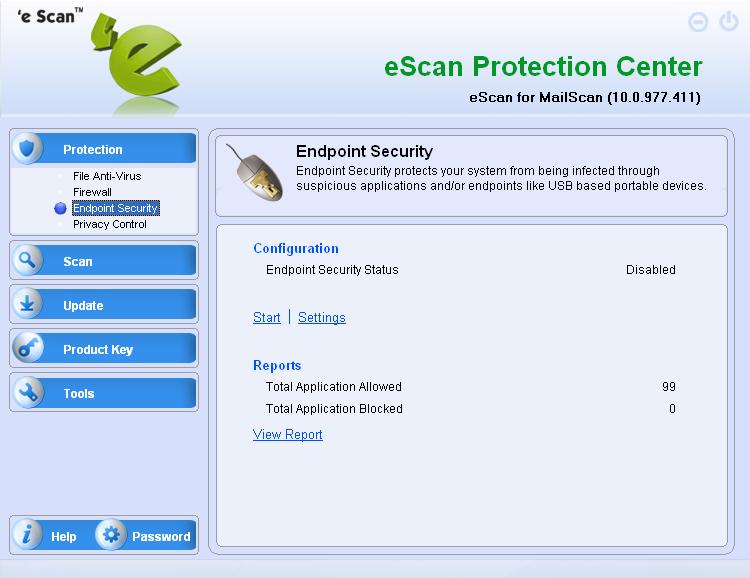From eScan Wiki
(Difference between revisions)
| Revision as of 05:39, 8 June 2010 WikiSysop (Talk | contribs) ← Previous diff |
Revision as of 11:04, 30 August 2010 WikiSysop (Talk | contribs) Next diff → |
||
| Line 13: | Line 13: | ||
| * [[Marketing/Advertisement|<font color="blue">Advertisement</font>]] | * [[Marketing/Advertisement|<font color="blue">Advertisement</font>]] | ||
| |width="1000pt" style="width:11%; font-size:95%; white-space:nowrap;" | | |width="1000pt" style="width:11%; font-size:95%; white-space:nowrap;" | | ||
| - | <B>Knowledgebase</B> | + | <B><p> Knowledgebase</p></B> |
| * [[Technical Info|<font color="blue">Technical Information</font>]] | * [[Technical Info|<font color="blue">Technical Information</font>]] | ||
| * [[Beta Testing|<font color="blue">Beta Testing</font>]] | * [[Beta Testing|<font color="blue">Beta Testing</font>]] | ||
| * [[Release Candidate|<font color="blue">Release Candidate</font>]] | * [[Release Candidate|<font color="blue">Release Candidate</font>]] | ||
| * [[User Guide|<font color="blue">User Guides</font>]] | * [[User Guide|<font color="blue">User Guides</font>]] | ||
| + | * [[Escan/english/Technologies|<font color="blue">Technologies</font>]] | ||
| |width="1000pt" style="width:11%; font-size:95%;white-space:nowrap;" | | |width="1000pt" style="width:11%; font-size:95%;white-space:nowrap;" | | ||
| <B><p> Support</p></B> | <B><p> Support</p></B> | ||
Revision as of 11:04, 30 August 2010
|
|
General |
Knowledgebase |
Support |
| · Articles · FAQ · Troubleshooting | · Technical Information - Main Page |
eScan - FAQ's
|
Q. How can I block an USB drive access completely in eScan version 10?
A. To block an USB drive access completely follow the below steps: 1) Open the eScan Protection Center, 2) Click on Endpoint Security feature in the Protection section and then click on the Settings options,
4) To save the settings, click on the Apply and then the OK button. Email us your feedback to solutions@mwti.net |