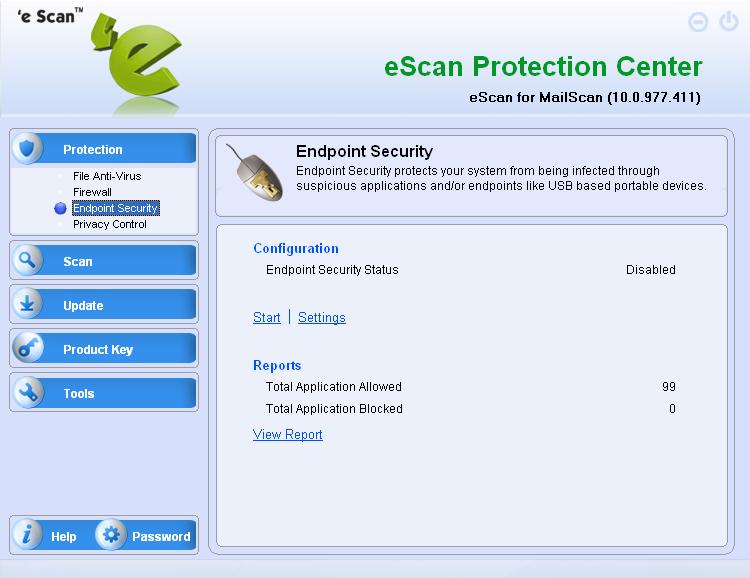From eScan Wiki
(Difference between revisions)
| Revision as of 12:54, 11 October 2010 WikiSysop (Talk | contribs) ← Previous diff |
Revision as of 13:08, 11 October 2010 WikiSysop (Talk | contribs) Next diff → |
||
| Line 344: | Line 344: | ||
| inst_tsp 2 2 <br> | inst_tsp 2 2 <br> | ||
| - | (refer to image)<br> | + | |
| [[Image:cmd-inst-tsp.JPG|frame|center|100px]]<br> | [[Image:cmd-inst-tsp.JPG|frame|center|100px]]<br> | ||
| Line 350: | Line 350: | ||
| inst_tspx 2 2<br> | inst_tspx 2 2<br> | ||
| - | (refer to image)<br> | + | |
| [[Image:cmd-inst-tspx.JPG|frame|center|100px]]<br> | [[Image:cmd-inst-tspx.JPG|frame|center|100px]]<br> | ||
| :d. Then rename the inst_tsp.exe to inst_tsp.old<br> | :d. Then rename the inst_tsp.exe to inst_tsp.old<br> | ||
| - | (refer to image)<br> | + | |
| [[Image:ren-inst-tsp.JPG|frame|center|100px]]<br> | [[Image:ren-inst-tsp.JPG|frame|center|100px]]<br> | ||
| Line 361: | Line 361: | ||
| then rename inst_tspx.exe to inst_tspx.old<br> | then rename inst_tspx.exe to inst_tspx.old<br> | ||
| - | (refer to image)<br> | + | |
| [[Image:ren-inst-tspx.JPG|frame|center|100px]]<br> | [[Image:ren-inst-tspx.JPG|frame|center|100px]]<br> | ||
| :e. Restart the machine.<br/><div style="text-align: right;">[[#topindex|<font color=“blue”>Back to Top</font>]]</div></li><br/> | :e. Restart the machine.<br/><div style="text-align: right;">[[#topindex|<font color=“blue”>Back to Top</font>]]</div></li><br/> | ||
| + | <li>'''How do I remove Firewall driver without uninstalling eScan?'''<span id="anchor43"></span><br/><br/>'''Answer:'''<br/> | ||
| + | :a. Click on Start<br> | ||
| + | [[Image:run1.JPG|frame|center|100px]]<br> | ||
| + | |||
| + | :b. Click on Run. In the Run box type <B>cmd</B> and click on <B>OK</B><br> | ||
| + | [[Image:run-cmd.JPG|frame|center|100px]]<br> | ||
| + | |||
| + | :c. Go to eScan installed directory and execute the command <br> | ||
| + | |||
| + | snetcfg.exe -v -u nt_econceal [in Windows XP (64bit), Windows Vista and above]<br> | ||
| + | |||
| + | snetcfg.Vista32.exe -v -u nt_econceal [in Windows XP (32 bit) and Windows 2003]<br> | ||
| + | |||
| + | |||
| + | [[Image:cmd-snetcfg.JPG|frame|center|100px]]<br/><div style="text-align: right;">[[#topindex|<font color=“blue”>Back to Top</font>]]</div></li><br/> | ||
| + | <li>'''How do I install Firewall driver?'''<span id="anchor44"></span><br/><br/>'''Answer:'''<br/> | ||
| + | :a. Click on Start<br> | ||
| + | [[Image:run1.JPG|frame|center|100px]]<br> | ||
| + | |||
| + | |||
| + | :b. Click on Run. In the Run box type <B>cmd</B> and click on <B>OK</B><br> | ||
| + | [[Image:run-cmd.JPG|frame|center|100px]]<br> | ||
| + | |||
| + | |||
| + | :c. Go to eScan installed directory and execute the command <br> | ||
| + | |||
| + | snetcfg.exe -v -l econceal.inf -m econceal_m.inf -c s -i nt_econceal [in Windows XP (64bit), Windows Vista and above]<br> | ||
| + | |||
| + | |||
| + | snetcfg.Vista32.exe -v -l econceal.inf -m econceal_m.inf -c s -i nt_econceal [in Windows XP (32 bit) and Windows 2003]<br> | ||
| + | |||
| + | |||
| + | |||
| + | [[Image:cmd-snetcfg2.JPG|frame|center|100px]]<br> | ||
| + | |||
| + | |||
| + | :d. Restart the computer<br/><div style="text-align: right;">[[#topindex|<font color=“blue”>Back to Top</font>]]</div></li><br/> | ||
| + | <li>'''What does the entry "deleteFlags" under mailscan.ini stands for in Microworld products.?'''<span id="anchor45"></span><br/><br/>'''Answer:'''<br/> | ||
| + | <br><br>Under MailScan.ini<br><br> | ||
| + | :*If deleteflags = 2 then it will delete SURBL related emails<br> | ||
| + | :*If deleteflags = 1 If tagged by bayesian filter it will delete those emails ( 2 +1 =3 means delete both type of emails )<br> | ||
| + | :*If deleteflags = 0 then it will quarantine the emails | ||
| + | <br/><div style="text-align: right;">[[#topindex|<font color=“blue”>Back to Top</font>]]</div></li><br/> | ||
| + | <li>'''Can eScan take the backup of infected file before disinfecting it?'''<span id="anchor46"></span><br/><br/>'''Answer:'''<br/>'''Yes''', eScan can take backup of infected file before disinfecting it during Real Time Monitoring. The backup is stored and available for "Restore". | ||
| + | |||
| + | <br><br>To configure eScan Real Time monitor to enable Backup of infected files before Disinfection, <br><br> | ||
| + | :a. Open the eScan Protection Center<br> | ||
| + | :b. Go to File Antivirus and Click on Settings.<br> | ||
| + | :c. In the Objects tab, under <B>Actions in case of Virus Disinfection</B> expand <B>Disinfect</B> and check the <B>Make Backup File Before Disinfection</B>. Then apply the setting.<br> | ||
| + | |||
| + | |||
| + | <br><br>To access the infected backup file, please do the following:<br><br> | ||
| + | :a. Open the eScan Protection center <br> | ||
| + | :b. Go to File Antivirus and click on View Quarantine objects and go to the "Backup" tab.<br> | ||
| + | |||
| + | (On your hard drive it will be located under C:\Program Files\eScan\Infected in an encrypted format).<br/><div style="text-align: right;">[[#topindex|<font color=“blue”>Back to Top</font>]]</div></li><br/> | ||
| + | <li>'''Is there any utility to add multiple email ids in Auto-Spam White list in eScan? '''<span id="anchor47"></span><br/><br/>'''Answer:'''<br/>'''Yes'''. We have a utility called "vereml" which will import all the email ids in auto-spam whitelist. It is a command line utility, to use it you have to go to command prompt and then go to the location of this file and type vereml and press enter.<br> | ||
| + | This will give you all the parameters to import the users in auto-spam whitelist. [http://download1.mwti.net/download/temp/vereml.exe Click here to download the VEREML UTILITY]<br> | ||
| + | (<B>NOTE:</B> Copy the VEREML utility to the \program files\eScan folder)<br/><div style="text-align: right;">[[#topindex|<font color=“blue”>Back to Top</font>]]</div></li><br/> | ||
| + | <li>'''A lot of disk space is occupied by eScan “FBackUp” folder in my Local Drive. What is the use and how can we stop this ?'''<span id="anchor48"></span><br/><br/>'''Answer:'''<br/> | ||
| + | FBackUp is a folder created by eScan, which is used to take auto-backup of clean files having extensions *.EXE, *.DLL, *.OCX, *.SYS, *.DRV, and *.CPL after scanning, these files are stored in an encrypted format. | ||
| + | |||
| + | |||
| + | <br><br>'''Configuring / Checking pre-requisite disk space for Auto-backup to function'''<br><br> | ||
| + | |||
| + | The eScan Auto-backup will first check for the minimum available space limit defined for a hard disk drive. If the minimum define space is available then only the Auto-backup will function, if not it will stop without notifying.<br> | ||
| + | |||
| + | <br><br>Below is the step from which one can define the space limit required for Auto Backup to work:-<br><br> | ||
| + | |||
| + | <br><br>First, Install the latest eScan hotfix. [http://update6.mwti.net/download/tools/espatch1.exe <B>Click here to download the eScan Hotfix</B>]<br/><br> | ||
| + | |||
| + | :a. Then, click on Start >> Programs >> eScan for Windows >> eScan Protection Center.<br/> | ||
| + | :b. Click on File Anti-virus >> Settings >> Options. Expand the option "Enable backup" and click on "Minimum disk space(MB)"<br/> | ||
| + | :c. The Default Value is 500 MB. Change the Value from 500 to any desired value.<br/> | ||
| + | :d. Click on "Apply" then on "OK"<br/> | ||
| + | |||
| + | '''Note:''' In above case when the hard disk drive has less than 500MB of free space, the Auto-Backup will stop.<br> | ||
| + | |||
| + | |||
| + | <br><br>'''How to stop Auto-backup Feature (FBackUp)'''<br><br> | ||
| + | |||
| + | To stop the Auto-Backup feature:<br><br> | ||
| + | |||
| + | :a. Click on Start >> Programs >> eScan for Windows >> eScan Protection Center,<br> | ||
| + | :b. Click on File Anti-virus >> Settings >> Options and UNCHECK the option "Enable backup",<br> | ||
| + | :c. Click on "Apply" then on "OK". | ||
| + | |||
| + | |||
| + | |||
| + | |||
| + | <br><br>'''How to change the location of Auto-Backup folder (FBackUp)'''<br><br> | ||
| + | |||
| + | To change the Auto-Backup folder path:<br><br> | ||
| + | |||
| + | :a. Click on Start >> Programs >> eScan for Windows >> eScan Protection Center<br> | ||
| + | :b. Click on Protection >> File Anti-Virus >> Settings >> Options<br> | ||
| + | :c. Expand the link “For quarantining of infected objects”<br> | ||
| + | :d. Double click “Use Folder name”<br> | ||
| + | :e. By Default the path is C:\Program Files\eScan\Infected. eScan will automatically create folder namde "FBackUp" in C:\Program Files\eScan\ and start storing the clean files.<br> | ||
| + | :f. Change this path to a different location. For example: If you select D:\Infected, then the "FBackUp" folder will automatically be created in D:\FBackUp<br> | ||
| + | :g. Any path given it will create "FBackup" in the root directory of the path given.<br/><div style="text-align: right;">[[#topindex|<font color=“blue”>Back to Top</font>]]</div></li><br/> | ||
Revision as of 13:08, 11 October 2010
Index
eScan Configuration
- What is Rule-Set?
- How does Rule-Set gets updated?
- Can I manually configure Rule-Set to meet my requirement?
- Can I install eScan on a Standalone PC?
- Is there more than one type of eScan?
- Can I install eScan on any version of Windows?
- Can any PC be configured as eScan Server?
- What are the requirements for eScan Server?
- Do I need a dedicated system for eScan Server?
- What is the Pre-requisite before deploying eScan installation / Rule-Set on client system from eScan Management Console?
- Do I need to define the Server's IP Address on the eScan Client?
- If I change the IP Address of my eScan Server or in case I change my eScan Server, do I need to re-configure all the eScan clients with the eScan Server's new IP Address?
- Can I have multiple eScan Server? If Yes, How?
- Can I configure two eScan Servers as Master, for redundancy?
- Can I restrict the user from disabling eScan? If Yes, how?
- While installing eScan do I have to change any settings in my email client?
- Are there any compatibility issues with MS-MWL?
- Can eScan be deployed over the network using the Microsoft Management Console (MMC)?
- I have installed eScan and due to some problem, I had to uninstall it. But now I am unable to browse the Internet and do other Internet activities. How can I restore my computer back to normal?
- After installing eScan, I am unable to browse the Network Neighbourhood.What could be wrong?
- When I have more than 250-300 eScan clients connected to my eScan Server, the CPU utilization goes upto 100%?
- On eScan Clients, I want to change the Mail-Server IP number to which warning messages should be sent. How can I do it from eScan Server?
- When I upgrade my eScan, after running the setup file, the progress bar gets stuck at 0% and does not move at all.What should I do?
- How do I retrieve emails that has been quarantined by eScan inside the Quarantine Folder?
- When the auto-update runs there is activity running on the WWW proxy in WinGate. It appears that eScan is trying to go to http://www.microworldsystems.com/sendinfo. Any idea why does auto update go to that URL?
- How do I deploy customized warning messages I have created on my eScan Server to all my eScan clients?
- I have installed eScan on my Laptop. Now my Laptop never does a clean shutdown. It just seems to wait indefinitely. What should I do?
- Client is using Novell Netware 4.11. All email comes in through Wingate Proxy Server located on Windows 2000 Professional system. If the workstations are protected with eScan and the email server is also protected, does the Netware Server needs a scanner for viruses?
- I had a customer reporting that with eScan installed, his XP machine was constantly crashing (BSOD) with an error referencing avkfilt.sys.All other XP machines on the network, running the same version of eScan, were experiencing no problems! What could be the possible remedy?
- I have installed eScan on my machine. But it does not scan emails sent using Outlook Express. What could be the problem? I use Microsoft Proxy Client to access my Mail Server.?
- I have installed ZoneAlarm Firewall. After installing eScan,I keep getting messages from ZoneAlarm about download.exe, trayicos.exe, etc. trying to connect to Internet. What should I do?
- Can I have multiple Anti-Virus softwares / programs running on my PC simultaneously?
- During installation of eScan,it asks me for a reboot. After rebooting, the installation continues, again asking me for a reboot.What should I do?
- I have installed eScan on my Windows 2000 computer. When I login as an Administrator, everything works fine. But if I login as an ordinary user, my mails and web stop working. What should I do?
- I have installed eScan on my Windows XP Pro. When I log in as an administrator, all functions work fine. But if I login as a normal user, Outlook and other Net related functions stop working! What should be done?
- Are there any incompatibility issues between Zone Alarm Basic and eScan/MailScan?
- My eScan clients are unable to recognize the eScan Server. The Server does make proper announcements and no errors are logged too. What should be done?
- Can I scan my network drives from one PC?
- Can I manually install eScan Corporate as a client using the setup file cwn2k3ek.exe without being prompted for the default mode message "Do you want to make this System as eScan Server?
- While deploying Rule-Set on the client system with the Merge Option selected from eScan Management Console, the Rule-Set does not merge with the existing rules on the client. How does the Merge Option work?
- How can I block an USB drive access in eScan version 10?
- After installing eScan on Windows 2008 64 Bit Edition, DNS, ADS does not work and are not able to connect to internet or LAN?
- How do I remove Firewall driver without uninstalling eScan?
- How do I install Firewall driver?
- What does the entry deleteflags does under MailScan.ini?
- Can eScan take backup of infected files before disinfecting it?
- Is there any utility to add multiple email IDs in eScan Auto-Spam Whitelist?
- A lot of disk space is occupied by eScan FBackUp folder in my Local Drive. What is the use and how can we configure it?
- How can I display IP Address of client computers under "Normal View" in eScan Management Console?
- How can I configure my system to block eScan Popups?
- How can I change the port settings for my eScan server and deploy it using the eScan management console (EMC)?
- A vulnerability tool identifies MWAgent as a high security risk. It can be exploited to cause a stack-based buffer overflow via an overly long
command sent to the service (default port 2222/tcp)?
- Can the tools menu be removed or disabled?
- After Installing eScan, users/recepients start receiving the notification emails with "Subject: eScan found an email having Virus or objectionable content!?"
- Can we automate the installation of eScan Internet Security Suite?
- How can I install eScan silently ? And also it should reboot automatically after completion of the installation
- How to White-list a file blocked during proactive scanning?
- What is Rule-Set?
Answer:
Rule-Set are set of rules defined within eScan.
For Example:
If you define a rule that any file with the name KAK.HTA should be deleted.
eScan will detect this file and if found will delete it.
- How does Rule-Set gets updated?
Answer:
Whenever we confirm the existence of a new Virus (or a Worm, etc) in the form of a standard filename, we update the Rule-Set on the Internet Server. So, when eScan connects to Internet to download the latest updates, it even updates the Rule-Set. - Can I manually configure Rule-Set to meet my requirement?
Answer:
Yes, you can configure the Rule-Set to meet your requirement. - Can I install eScan on a Standalone PC?
Answer:
Yes. For this, you need to install Professional Edition of eScan (version 9) or eScan SOHO/Home Edition rather than the Corporate Edition / Enterprise (version 9 or 10) or SMB/SME edition (version 10). - Is there more than one type of eScan?
Answer:
Below are the editions of eScan:
Version 10
- eScan SOHO/Home edition
- This edition is designed for standalone platforms (eg at home)
- eScan SMB/SME edition
- This edition is designed for Small and Medium Business organizations.
- eScan Corporate/Enterprise edition
- This edition is designed for Large organizations.</I>
- eScan Pro
- This edition is designed for standalone platforms (eg at home)
- eScan Corporate
- This edition is designed for networked platforms, and includes the `eServ' Central Management Console.
- eScan Enterprise
- This edition is designed to protect entire Networks and incorporates both the 'eServ' Central Management Console and various editions of 'MailScan'.
- eScan VC (Virus Control)
- eScan VC has only the Virus Control features. It does not have Content-Analyzing features.
- eScan SOHO/Home edition
- Can I install eScan on any version of Windows?
Answer:
Yes. In fact, eScan version 9 is available for the DOS and Win3.1 platforms, as well as Win95, Win98, Win98SE, WinME, WinNt 4.0 Workstation / Server, Win2000 Pro / Server / Datacenter Server and Windows XP Platforms.
While eScan version 10 is available for Windows 2000 (SP4), Windows XP Home/Professional, Windows XP 64-bit, Windows Vista Ultimate/Home Premium, Windows Vista Home, Basic/Business/Enterprise. Support for 98/ME/NT, will be provided soon.</I>
- Can any PC be configured as the eScan Server?
Answer:
Yes. You can configure any PC as the eScan Server provided that PC has access to the Internet. - What are the requirements for eScan Server?
Answer:
For eScan to be installed in Server mode, you will need a PC which has Internet connectivity. - If I make one PC as eScan Server, can I work on that PC? Does it need to be a dedicated PC?
Answer:
The eScan Server does not require a dedicated PC. You can use the eScan Server for other duties and run other applications without any problems. - What is the pre-requisite before deploying eScan installation / rule-sets on client systems from the eScan Management Console?
Answer:
Below are the settings that is required to be configured on the client system:
I) For Windows 95 & Windows 98
- Need to enable the "Remote administration" from the Control Panel >> Passwords section.
III) For Win XP PRO systems
- a)On the Windows XP Go to Control Panel - Administrative Tools - LocalSecurity Policy
- b)Click on Local Policies - Security Options
- c)On the Right hand Side Double click the option "Network Access: Sharing and Security Model for Local accounts"
- d)Change the default mode to "Classic - Local user authenticate as themselves.
- e)Change the value of the entry, "Accounts: Limit local account use of blank passwords to console logon only" to "Disabled".
- f)And if fireWall is enabled we need to Allow "File and Printer Sharing" option in "Exceptions" Section of Firewall.
- Mwagent should be installed on the PC.
- Click here to download the MWAGENT
- a) Goto Start->Run, type secpol.msc
- b) Click on Local Policies - Security Options
- c) On the Right hand Side Double click the option "Network Access: Sharing and Security Model for Local accounts"
- d) Change the default mode to "Classic - Local user authenticate as themselves.
- e) Change the value of the entry, "Accounts: Limit local account use of blank passwords to console logon only" to "Disabled".
- f) And if fireWall is enabled we need to Allow "File and Printer Sharing" option in "Exceptions" Section of Firewall.
- g) Right click on My Computer -> Manage -> Local Users and Groups -> Users
- h) On the right hand side double click the account "Administrator"
- i) Uncheck Password never expires and Account is disabled -> ok
- j) Right click on the account "Administrator" -> set password -> proceed -> new password -> confirm password -> ok
- Need to enable the "Remote administration" from the Control Panel >> Passwords section.
- Do I need to define the Server's IP address on the eScan Client?
Answer:
No. The eScan server has an announcement mechanism wherein it broadcasts its availability over the network. All the eScan clients will listen to this broadcast & update themselves with the eScan Server's IP address. - If I change the IP address of my eScan Server or in case I change my eScan Server, do I need to re-configure all the Clients with the eScan Server's new IP address?
Answer:
No. Since the eScan Server will now broadcast its new IP address, all eScan clients will automatically sense this change & will accordingly update their configuration files. - Can I have multiple eScan Servers? If Yes, Why?
Answer:
Yes, you can have multiple eScan Servers. We recommend you to have at least two (2) eScan Servers since, in case one goes down, the other will take care of the eScan clients.
This provides redundancy and additional protection for your network. - Can I configure two eScan Servers as Masters, for redundancy?
Answer:
Yes. You can do that. In this case, both eScan Master Servers will announce on different ports & eScan clients will attach themselves to the Server whose announcement they get first. - Can I restrict the user from disabling eScan? If Yes, how?
Answer:
Yes, you can.
At the time of installation eScan prompts for "Should user be given the option to disable background monitoring". If you select NO, it won't allow the user to make any changes or disable eScan. - While installing eScan do I have to change any settings in my email clients?
Answer:
No. - Are there any compatibility issues with MS-MWL?
Answer:
- a) We are currently in the process of resolving certain issues with Lotus notes R4.6 & SendMail NT. This work is expected to be completed shortly and an appropriate product update will be issued ASAP.
- b) We have also identified an issue for platforms running Novell Client/32 with WinSock 2 - they do not seem to interoperate. We are still seeking to resolve this issue.
- a) We are currently in the process of resolving certain issues with Lotus notes R4.6 & SendMail NT. This work is expected to be completed shortly and an appropriate product update will be issued ASAP.
- Can eScan be deployed over the network using the Microsoft Management Console (MMC)?
Answer:
This is not been tested so far. The FAQ will be updated as soon as the testing is complete. - I have installed eScan & because of some problem, I had to uninstall it. But I am unable to browse the Internet & do other Internet activities! How should I bring my computer back to normal?
Answer:
Click on Start >> run
and type INST_TSP 2 & press OK. Restart the machine & you should be able to browse the Internet. - After installing eScan, I am unable to browse the Network Neighbourhood! What could be wrong?
Answer:
Run regedit.exe, Goto
HKEY_LOCAL_MACHINE\\System\\CurrentControlSet\\Services\\LanmanServer\\Parameters
Set the value of
IRPStackSize (DWORD) to 12 (hexadecimal 0x0C).
After the setting is done, reboot your machine. This should solve your problem. - When I have more than 250-300 eScan clients connected to my eScan Server, the CPU utilization goes upto 100%!
Answer:
We recommend eScan Server PC to have atleast 512MB RAM for heavy loads (upwards of 500 clients) and pagefile size should be double your RAM. Please make necessary modifications and then check.
Alternate:
- If the 100% problem still persists, do the follow
- A. Close eServ Application
- A. Close eServ Application
- B. Edit the ESERV.INI file and set FTPMaxClients=2
- B. Edit the ESERV.INI file and set FTPMaxClients=2
- C. Start eServ.
- C. Start eServ.
- D. When the eServ reaches 100%, kill the eServ application (Using Task Manager).
- D. When the eServ reaches 100%, kill the eServ application (Using Task Manager).
- E. Check your eServ.LOG file
- E. Check your eServ.LOG file
- F. See which machine last connected to the eServ application (Every machine that connects to eServ for FTP download of updates, will have two entries in eServ.LOG. First entry will be "FTP Connection initiated from x.x.x.x" and a corresponding "FTP Connection terminated from x.x.x.x". The last machine whose connection was initiated BUT NOT terminated, might be causing the problem). Note down this IP number.
- F. See which machine last connected to the eServ application (Every machine that connects to eServ for FTP download of updates, will have two entries in eServ.LOG. First entry will be "FTP Connection initiated from x.x.x.x" and a corresponding "FTP Connection terminated from x.x.x.x". The last machine whose connection was initiated BUT NOT terminated, might be causing the problem). Note down this IP number.
- G. Edit eServ.INI file & set FTPConnectionsDisallowedFromIP = <this IP number> (this is comma separated list).
- G. Edit eServ.INI file & set FTPConnectionsDisallowedFromIP = <this IP number> (this is comma separated list).
- H. Restart eServ.exe
- H. Restart eServ.exe
- If the 100% problem still persists, do the follow
- On eScan Clients, I want to change the Mail-Server IP number to which warning messages should be sent. How do I do it from the eScan Server?
Answer:
Run eScan Content Administrator- Click on Scanner Administration - Port Configuration (...)
- Put the desired SMTP address in the field
"Warnings to SMTP Server"
- Save and exit out of eScan Content Administrator.
- Double-click on eScan Management Console (eServ)
- Click on Services - Deploy Rule-Sets.
- Click on MailScan Settings - Click on Deploy.
- Click on Scanner Administration - Port Configuration (...)
- When I upgrade my eScan, after running the setup file, the progress bar gets stuck at 0% & doesn't move at all!What could be done?
Answer:
In the eScan directory, you will find a file LOADED.SEM. Try deleting this file & then running the setup file. - How do I retrieve any of the emails that has been quarantined by eScan inside the Quarantine Folder?
Answer:
Go to the eScan Quarantine Folder.
a. Identify the eMail you want by checking the MSG files.
b. Rename the required .MSG file(s) to .EML
c. Disable eScan eMail Scanning facility (right-click on eScan icon in task-tray and click on disable email scan).
e. Start Outlook
f. Send yourself an email with the .EML file(s) as an attachment. - Also when the auto-update runs there is activity showing in the WWW proxy in WinGate. It appears that eScan is trying to go to http://www.microworldsystems.com/sendinfo. Any ideas why the auto update would try to go to that URL?
Answer:
http://www.microworldsystems.com/sendinfo/index.htm is a page which has the date and time of the last updated file.
MailScan Auto-Updater downloads this information after a scheduled interval to check whether new updates have arrived. Once MailScan gets this info, it then contacts one of the many FTP servers to download the latest update.
Microworld's FTP server is the first FTP-server to get updated.Updates are mirrored to all other FTP servers from our server.
If you disable Automatic Updates, the access to sendinfo will stop.
NOTE: This will happen only in eScan version 9. - How do I deploy the customised warning messages I have created on my eScan Server to all my eScan clients?
Answer:
From the DOS prompt go to MailScan Folder.
Copy *.SND to C:\PUB\UPDATE
When eScan clients update, they will also take the Warning Message Template from the eScan Server. - I have installed eScan on my Laptops. Now my Laptop never does a clean shutdown! It just seems to wait indefinitely.What could be done?
Answer:
When you shutdown your machine, eScan checks your floppy drive to see if a floppy has been accidently left & if so, checks the floppy's boot-sector for viruses. This check could be causing the problem.
To disable the check, go to eScan folder, edit the eupdate.ini file, set CheckFloppyOnReboot=0 and reset the PC after saving the file. This should solve your problem. - Client is using Novell Netware 4.11. All email comes in through Wingate proxy server located on Windows 2000 PRO system. If the workstations are protected with escan and the email server is protected does the netware server need a scanner for viruses?
Answer:
Netware Server does not need a scanner for Viruses. Install MailScan for Mail Servers on your Wingate Server and install eScan on the Workstations. This will ensure that all your Mails are scanned for Viruses and Virus does not enter your network.
You do not require a Scanner on the Netware Server. You can always scan the Netware volumes from the Workstations having eScan.Just map netware volume on the Workstation and scan these drives thru eScan. - I had a customer reporting that with eScan installed, his XP machine was constantly crashing (BSOD) with an error referencing avkfilt.sys. All other XP machines on the network, running the same version of eScan, were experiencing no problems! What could be the possible remedy?
Answer:
Turn off the Alerter service within the Window's services. This should solve your problem. - I have installed eScan on my machine. But it does not scan emails sent using my Outlook Express! What could be the problem? I use Microsoft Proxy Client to access my Mail Server.
Answer:
If you are using the Microsoft Proxy Client on your PC, do the following:
- a. Uninstall Microsoft Proxy Client.
- b. Uninstall eScan.
- c. Reboot the PC
- d. Install Microsoft Proxy Client
- e. Install eScan.
- a. Uninstall Microsoft Proxy Client.
- I have the ZoneAlarm Firewall installed. After installing eScan, I keep gettings messages from ZoneAlarm about download.exe,trayicos.exe, etc. trying to connect to the Internet! What should I do?
Answer:
Please exclude the following executables from inside ZoneAlarm:
- a. SPOOLER.EXE
- b. TRAYICOS.EXE
- c. TRAYICOC.EXE
- d. DOWNLOAD.EXE
- e. TRAYICO.EXE
- f. SMTPSEND.EXE
- a. SPOOLER.EXE
- Can I have multiple anti-virus softwares / programs running on my PC simultaneously?
Answer:
No. Two simultaneous antivirus softwares on the same PC can cause System Crashes, data loss and/or freezing. So please uninstall any anti-virus you already have installed, before installing eScan. - After installation of eScan, it asks me for a reboot. After reboot,the installation continues, but it yet again asks me for a reboot!!!How should I get over this problem?
Answer:
This happens because of incomplete eScan installation or improper uninstallation of an earlier version of eScan.
To overcome this problem, do the following:
- When eScan asks for reboot, *do not* click on Yes or No.
- Come to the MSDOS prompt, change directory to the eScan\TEMP folder and
- run the command "AVKWCTL /unregserver". Exit out of command prompt & then click on Yes (for the question "reboot to continue installation?").
- When eScan asks for reboot, *do not* click on Yes or No.
- I have installed eScan on my Windows 2000 computer. When I login as an Administrator, everything works fine. But if I login as an ordinary user, my mails & web stop working! What could be the problem?
Answer:
Please give full rights to everyone for the eScan folder and read access to the WINNT\System32 folder. This should resolve the issue. - I have installed eScan on my Windows XP Pro. When I log in as an administrator, all functions work fine. But if I login as a normal user, Outlook and other Net related functions stop working! What should be done?
Answer:
For eScan to function properly when normal users are logged on, you need to give proper access rights for the eScan folder.
Please follow the following step-by-step approach & the problem should be solved.
- a. Go to Start--> Control panel--> Folder Options
- b. Go to View tab UNCHECK the "Use Simple File Sharing" Option & Close.
- c. Go to Windows Explorer
- d. Right Click on the eScan Folder & select Properties &/OR Share & Security Option.
- e. Select Security Tab on top
- f. You need to add the user or the group in "Group Or User Names:" Window.
- g. To do so select Add --> Advanced --> Find Now.
- h. Select the user from the list given below & Click on "OK" button.
- i. Now Highlight the User Just added & Check the Full Control Option in the permission list window.
- a. Go to Start--> Control panel--> Folder Options
- Are there any incompatibility issues between Zone Alarm Basic and eScan/MailScan?
Answer:
Yes. Few have been reported. To remove any incompatibilities,please install eScan/MailScan first & then install Zone Alarm. - My eScan clients are unable to recognize the eScan Server! The Server does make proper announcements & no errors are logged too. What should be done?
Answer:
Please check if you have some Software package like Norton Internet Security/ or Zone Alarm or similar softwares / products installed. These softwares stop UDP broadcast on ports being used by eScan Server and also stop eScan Server from acting like an FTP/HTTP server.
Add eServ.exe to the exclude list of NIS/ZA or if this is not possible, instruct these softwares / products to allow communication on default eScan ports of 2001, 3333 and 2021. - Can I scan my network drives from one PC?
Answer:
Yes. But, for this, you need to map the network drives. - Can I manually install eScan Corporate as a client using the setup file cwn2k3ek.exe without being prompted for the default mode message i.e. "Do you want to make this System as the eScan Server?"
Answer:
Yes. You can install eScan Corporate as a client using the setup file cwn2k3ek.exe without the default message being displayed during the installation.
To directly install eScan Corporate as an eScan client without being prompted for the default mode "Do you want to make this System as the eScan Server?" message, rename the setup file cwn2k3ek.exe as client.exe. When you execute the client.exe, the setup will be installed as eScan client directly.
Similarly, if you want to install eScan Corporate as an eScan Server without being prompted for the default mode "Do you want to make this System as the eScan Server?" message, rename the file cwn2k3ek.exe as server.exe. When you execute the server.exe, the setup will be installed as eScan server directly. - While deploying rule set on the client system with the Merge Option selected from the eScan Management Console, the rule sets does not merge with the existing rules on the clients. How does the Merge Option work?
Answer:
While deploying rule set using EMC if Merge option is selected, then only following files will be merged, apart from these files no other feature gets merged.
Anti-Spam
- a. Phrases.txt
MWL Exclusion List
- b. Exclude.dat
MWL Inclusion List
- c. Include.dat
Web Protection
- d. Groups.TXT
- e. KidsGro.txt
- f. TeenagerGro.TXT
- g. AdolescentGro.TXT
- h. AdultGro.TXT
- i. Popup_WhiteList.txt
All files in Groups folder
- alcohol.txt/alcohol.def
- chat.txt/chat.def
- content_allowed.txt/content_allowed.def
- drugs.txt/drugs.def
- gambling.txt/gambling.def
- keywords_allowed.txt/keywords_allowed.def
- popup_whitelist.txt/popup_whitelist.def
- Pornography.txt/Pornography.def
- ratings_block_category.txt/ratings_block_category.def
- srchengn.txt/srchengn.def
- violence.txt/violence.def
- websites_allowed.txt/websites_allowed.def
- How can I block an USB drive access completely in eScan version 10?
Answer:
To block an USB drive access completely follow the below steps:
- a) Open the eScan Protection Center,
- b) Click on Endpoint Security feature in the Protection section and then click on the Settings options,
- c) In the Endpoint Security Settings window, go to the USB Control tab. Check the Enable USB Control and then check the Block USB Ports
- d) To save the settings, click on the Apply and then the OK button.
- a) Open the eScan Protection Center,
- After installing eScan on Windows 2008 64 bit edition, DNS, ADS doesn't work and also not able to connect to internet or LAN?
Answer:
- a. Click on Start
- b. Click on Run. In the Run box type cmd and click on OK
- c. In the command prompt, go to windows folder (i.e. %windir%) and type
inst_tsp 2 2
then type
inst_tspx 2 2
- d. Then rename the inst_tsp.exe to inst_tsp.old
and
then rename inst_tspx.exe to inst_tspx.old
- e. Restart the machine.
- a. Click on Start
- How do I remove Firewall driver without uninstalling eScan?
Answer:
- a. Click on Start
- b. Click on Run. In the Run box type cmd and click on OK
- c. Go to eScan installed directory and execute the command
snetcfg.exe -v -u nt_econceal [in Windows XP (64bit), Windows Vista and above]
snetcfg.Vista32.exe -v -u nt_econceal [in Windows XP (32 bit) and Windows 2003]
- a. Click on Start
- How do I install Firewall driver?
Answer:
- a. Click on Start
- b. Click on Run. In the Run box type cmd and click on OK
- c. Go to eScan installed directory and execute the command
snetcfg.exe -v -l econceal.inf -m econceal_m.inf -c s -i nt_econceal [in Windows XP (64bit), Windows Vista and above]
snetcfg.Vista32.exe -v -l econceal.inf -m econceal_m.inf -c s -i nt_econceal [in Windows XP (32 bit) and Windows 2003]
- d. Restart the computer
- a. Click on Start
- What does the entry "deleteFlags" under mailscan.ini stands for in Microworld products.?
Answer:
Under MailScan.ini
- If deleteflags = 2 then it will delete SURBL related emails
- If deleteflags = 1 If tagged by bayesian filter it will delete those emails ( 2 +1 =3 means delete both type of emails )
- If deleteflags = 0 then it will quarantine the emails
- If deleteflags = 2 then it will delete SURBL related emails
- Can eScan take the backup of infected file before disinfecting it?
Answer:
Yes, eScan can take backup of infected file before disinfecting it during Real Time Monitoring. The backup is stored and available for "Restore".
To configure eScan Real Time monitor to enable Backup of infected files before Disinfection,
- a. Open the eScan Protection Center
- b. Go to File Antivirus and Click on Settings.
- c. In the Objects tab, under Actions in case of Virus Disinfection expand Disinfect and check the Make Backup File Before Disinfection. Then apply the setting.
To access the infected backup file, please do the following:
- a. Open the eScan Protection center
- b. Go to File Antivirus and click on View Quarantine objects and go to the "Backup" tab.
- a. Open the eScan Protection Center
- Is there any utility to add multiple email ids in Auto-Spam White list in eScan?
Answer:
Yes. We have a utility called "vereml" which will import all the email ids in auto-spam whitelist. It is a command line utility, to use it you have to go to command prompt and then go to the location of this file and type vereml and press enter.
This will give you all the parameters to import the users in auto-spam whitelist. Click here to download the VEREML UTILITY
(NOTE: Copy the VEREML utility to the \program files\eScan folder) - A lot of disk space is occupied by eScan “FBackUp” folder in my Local Drive. What is the use and how can we stop this ?
Answer:
FBackUp is a folder created by eScan, which is used to take auto-backup of clean files having extensions *.EXE, *.DLL, *.OCX, *.SYS, *.DRV, and *.CPL after scanning, these files are stored in an encrypted format.
Configuring / Checking pre-requisite disk space for Auto-backup to function
The eScan Auto-backup will first check for the minimum available space limit defined for a hard disk drive. If the minimum define space is available then only the Auto-backup will function, if not it will stop without notifying.
Below is the step from which one can define the space limit required for Auto Backup to work:-
First, Install the latest eScan hotfix. Click here to download the eScan Hotfix
- a. Then, click on Start >> Programs >> eScan for Windows >> eScan Protection Center.
- b. Click on File Anti-virus >> Settings >> Options. Expand the option "Enable backup" and click on "Minimum disk space(MB)"
- c. The Default Value is 500 MB. Change the Value from 500 to any desired value.
- d. Click on "Apply" then on "OK"
How to stop Auto-backup Feature (FBackUp)
To stop the Auto-Backup feature:
- a. Click on Start >> Programs >> eScan for Windows >> eScan Protection Center,
- b. Click on File Anti-virus >> Settings >> Options and UNCHECK the option "Enable backup",
- c. Click on "Apply" then on "OK".
How to change the location of Auto-Backup folder (FBackUp)
To change the Auto-Backup folder path:
- a. Click on Start >> Programs >> eScan for Windows >> eScan Protection Center
- b. Click on Protection >> File Anti-Virus >> Settings >> Options
- c. Expand the link “For quarantining of infected objects”
- d. Double click “Use Folder name”
- e. By Default the path is C:\Program Files\eScan\Infected. eScan will automatically create folder namde "FBackUp" in C:\Program Files\eScan\ and start storing the clean files.
- f. Change this path to a different location. For example: If you select D:\Infected, then the "FBackUp" folder will automatically be created in D:\FBackUp
- g. Any path given it will create "FBackup" in the root directory of the path given.
- a. Then, click on Start >> Programs >> eScan for Windows >> eScan Protection Center.