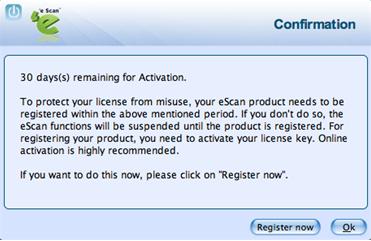From eScan Wiki
| Revision as of 06:13, 2 July 2012 Webmktg (Talk | contribs) (→<b> eScan for Mac GUI </b>) ← Previous diff |
Revision as of 06:15, 2 July 2012 Webmktg (Talk | contribs) (→'''Registering ''') Next diff → |
||
| Line 37: | Line 37: | ||
| After you have installed the eScan Anti-Virus for Mac, you have to enter valid license key for registration. You can apply license key through clicking the Open eScan (root) option, under eScan Anti-Virus icon, located at upper-right corner of the window or clicking eScan Anti-Virus icon from the dock. You have the following three options: | After you have installed the eScan Anti-Virus for Mac, you have to enter valid license key for registration. You can apply license key through clicking the Open eScan (root) option, under eScan Anti-Virus icon, located at upper-right corner of the window or clicking eScan Anti-Virus icon from the dock. You have the following three options: | ||
| - | |||
| | | ||
| Line 43: | Line 42: | ||
| | | ||
| + | <li><b>Enter Key:</b> Click this button, to apply the license key.</li> | ||
| + | |||
| + | <li><b>Buy Now:</b> Click this button, if you want to purchase the product for use. When you click this button, it will take you to the eScan website. Follow the instructions provided on the screen.</li> | ||
| - | <li><b>Enter Key:</b> Click this button, to apply the license key.</li> | ||
| - | <li><b>Buy Now:</b> Click this button, if you want to purchase the product for use. When you click this button, it will take you to the eScan website. Follow the instructions provided on the screen.</li> | ||
| <li><b>Trial:</b> Click this button, to use a trial version. On the Registration Form screen, fill up all the necessary details, and click the Register button (e-mail id is the mandatory field). After registration, you will receive an e-mail with product license key and evaluation period from eScan sales team.</li> | <li><b>Trial:</b> Click this button, to use a trial version. On the Registration Form screen, fill up all the necessary details, and click the Register button (e-mail id is the mandatory field). After registration, you will receive an e-mail with product license key and evaluation period from eScan sales team.</li> | ||
Revision as of 06:15, 2 July 2012
| · eScan · MailScan · Technologies | · Technical Info · Security Awareness · User Guides |
eScan Anti-Virus Security for Mac Version 5.x Online Help
License Information
Contents |
Registering and Renewing eScan Anti-Virus for Mac
The eScan Anti-Virus for Mac provides you the facility to use a trial version of the product, which comes for the period of 30 days. You should purchase a licensed key product, before the trial period expires, wherein you receive a license key for registration. You can also renew it for the next period, as per your requirement.
Registering
After you have installed the eScan Anti-Virus for Mac, you have to enter valid license key for registration. You can apply license key through clicking the Open eScan (root) option, under eScan Anti-Virus icon, located at upper-right corner of the window or clicking eScan Anti-Virus icon from the dock. You have the following three options:
Renewing
You can renew the product before the trial period expires. To renew, visit www.escanav.com/renew/, on the Welcome to eScan Renewals & Upgrades screen, type the license key. For further help, follow the instructions provided on the screen.