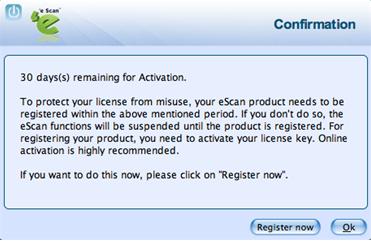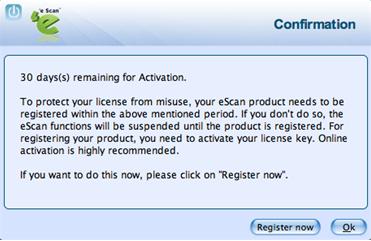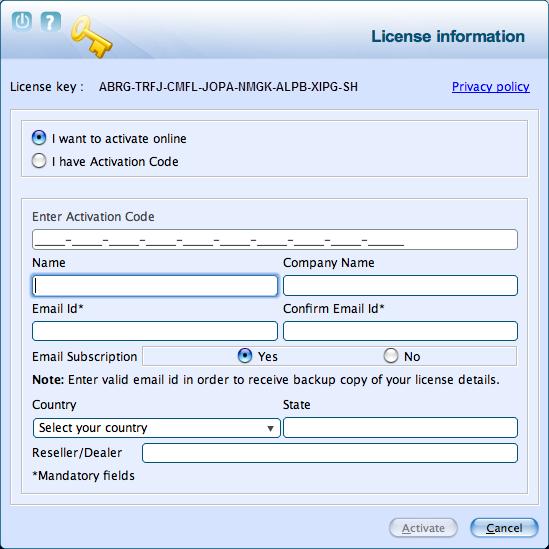From eScan Wiki
| Revision as of 06:52, 9 July 2014 Webmktg (Talk | contribs) (→'''Registering ''') ← Previous diff |
Revision as of 03:36, 10 July 2014 Webmktg (Talk | contribs) (→'''Renewing ''') Next diff → |
||
| Line 60: | Line 60: | ||
| <li>I have Activation Code</li> | <li>I have Activation Code</li> | ||
| After filling in the details, click the <b>Activate</b> button to activate the product. | After filling in the details, click the <b>Activate</b> button to activate the product. | ||
| + | |||
| + | You need to have an active internet connection to activate eScan Anti-Virus Security for Mac online. In case, if you do not have internet connection the online activation fails and displays a dialog box. Click <b>Yes</b> in order to retry Online. Click <b>No</b> and an <b>OnlineRegister. TXT</b> file gets generated with registration details. You have to send this <b>OnlineRegister. TXT</b> file to register@escanav.com, wherein you receive an activation code to the specified e-mail ID. | ||
| + | |||
| + | If you have received the activation code through e-mail from register@escanav.com, then click the <b>I have Activation Code</b> option. When you click this option only <b>Enter Activation Code</b> field is available. In the <b>Enter Activation Code</b> field, type or copy and paste the activation code. This enables you to activate the eScan product immediately. | ||
| + | |||
| + | <h2 id="mp-tfp-h2" style="margin:0; background:#95C33D; font-size:120%; font-weight:bold; border:10 solid #afa3bf; text-align:left; color:#000; padding:0.2em 0.4em">eScan Anti-Virus Security for Mac Version 5.x Online Help</h2> | ||
| + | {| class="wikitable" border="0" | ||
| + | |- | ||
| + | |width="1200pt"| | ||
| + | |} | ||
| + | |||
| + | |||
| + | <B><font size=4>'''Registering and Renewing eScan Anti-Virus Security for Mac'''</font></B> | ||
| + | |||
| + | |||
| + | After activating the eScan Anti-Virus Security for Mac you can use it for the period of 30 days within which you should register the product with eScan. You can also renew it for the next period, as per your requirement. | ||
| + | |||
| + | __TOC__ | ||
| + | =='''Registering'''== | ||
| + | |||
| + | After you have installed the eScan Anti-Virus Security for Mac, you have to enter valid license key for registration. You can apply license key through clicking the eScan GUI (root) option, under eScan Anti-Virus icon, located at upper-right corner of the window or clicking eScan Anti-Virus icon from the dock. Click on the License Information link on the top right part of the interface. You have the following screen with the options. | ||
| + | |||
| + | | ||
| + | [[Image:License information.jpg|center]] | ||
| + | | ||
| + | |||
| + | <li><b>Enter License Key:</b> Enter the license key, to register the product.</li> | ||
| + | |||
| + | <li><b>Buy Now:</b> Click this button, if you want to purchase the product for use. When you click this button, it will take you to the eScan website. Follow the instructions provided on the screen.</li> | ||
| + | After entering the license key, you get a confirmation screen. | ||
| + | |||
| + | | ||
| + | [[Image:Confirmation.jpg|center]] | ||
| + | | ||
| + | |||
| + | On clicking the <b>Register now</b> button, you get the License Information screen where you can specify the field details including the two mandatory fields - Email Id and Confirm Email Id. In case if it’s a proxy connection, then under the Update tab fill in the Proxy Setting fields and save the connection settings. You can activate it if you have an Activation Code or you can directly activate online if your internet connection is on. Select either of the radio buttons: | ||
| + | |||
| + | <li>I want to activate online</li>  | ||
| + | <li>I have Activation Code</li>  | ||
| + | After filling in the details, click the <b>Activate</b> button to activate the product. | ||
| + | |||
| + | | ||
| + | [[Image:License Key.jpg|center]] | ||
| + | | ||
| You need to have an active internet connection to activate eScan Anti-Virus Security for Mac online. In case, if you do not have internet connection the online activation fails and displays a dialog box. Click <b>Yes</b> in order to retry Online. Click <b>No</b> and an <b>OnlineRegister. TXT</b> file gets generated with registration details. You have to send this <b>OnlineRegister. TXT</b> file to register@escanav.com, wherein you receive an activation code to the specified e-mail ID. | You need to have an active internet connection to activate eScan Anti-Virus Security for Mac online. In case, if you do not have internet connection the online activation fails and displays a dialog box. Click <b>Yes</b> in order to retry Online. Click <b>No</b> and an <b>OnlineRegister. TXT</b> file gets generated with registration details. You have to send this <b>OnlineRegister. TXT</b> file to register@escanav.com, wherein you receive an activation code to the specified e-mail ID. | ||
| Line 69: | Line 113: | ||
| You can renew the product before the license period expires. To renew the license, select the license key in the License Information screen and click the <b>Renew</b> button. | You can renew the product before the license period expires. To renew the license, select the license key in the License Information screen and click the <b>Renew</b> button. | ||
| + | | ||
| + | [[Image:Renewal.jpg|center]] | ||
| + | | ||
| You can also visit www.escanav.com/renew/ and on the <b>eScan Renewals & Upgrades</b> screen, type the license key. For further help, follow the instructions provided on the screen. | You can also visit www.escanav.com/renew/ and on the <b>eScan Renewals & Upgrades</b> screen, type the license key. For further help, follow the instructions provided on the screen. | ||
Revision as of 03:36, 10 July 2014
| · eScan · MailScan · Technologies | · Technical Info · Security Awareness · User Guides |
eScan Anti-Virus Security for Mac Version 5.x Online Help
Registering and Renewing eScan Anti-Virus Security for Mac
After activating the eScan Anti-Virus Security for Mac you can use it for the period of 30 days within which you should register the product with eScan. You can also renew it for the next period, as per your requirement.
The following License Information helps you to register and renew the license:
This section provides you information on registering and renewing license key.
Contents |
Registering
After you have installed the eScan Anti-Virus Security for Mac, you have to enter valid license key for registration. You can apply license key through clicking the eScan GUI (root) option, under eScan Anti-Virus icon, located at upper-right corner of the window or clicking eScan Anti-Virus icon from the dock. Click on the License Information link on the top right part of the interface. You have the following screen with the options.
On clicking the Register now button, you get the License Information screen where you can specify the field details including the two mandatory fields - Email Id and Confirm Email Id. In case if it’s a proxy connection, then under the Update tab fill in the Proxy Setting fields and save the connection settings. You can activate it if you have an Activation Code or you can directly activate online if your internet connection is on. Select either of the radio buttons:
After filling in the details, click the Activate button to activate the product.
You need to have an active internet connection to activate eScan Anti-Virus Security for Mac online. In case, if you do not have internet connection the online activation fails and displays a dialog box. Click Yes in order to retry Online. Click No and an OnlineRegister. TXT file gets generated with registration details. You have to send this OnlineRegister. TXT file to register@escanav.com, wherein you receive an activation code to the specified e-mail ID.
If you have received the activation code through e-mail from register@escanav.com, then click the I have Activation Code option. When you click this option only Enter Activation Code field is available. In the Enter Activation Code field, type or copy and paste the activation code. This enables you to activate the eScan product immediately.
eScan Anti-Virus Security for Mac Version 5.x Online Help
Registering and Renewing eScan Anti-Virus Security for Mac
After activating the eScan Anti-Virus Security for Mac you can use it for the period of 30 days within which you should register the product with eScan. You can also renew it for the next period, as per your requirement.
Registering
After you have installed the eScan Anti-Virus Security for Mac, you have to enter valid license key for registration. You can apply license key through clicking the eScan GUI (root) option, under eScan Anti-Virus icon, located at upper-right corner of the window or clicking eScan Anti-Virus icon from the dock. Click on the License Information link on the top right part of the interface. You have the following screen with the options.
After entering the license key, you get a confirmation screen.
On clicking the Register now button, you get the License Information screen where you can specify the field details including the two mandatory fields - Email Id and Confirm Email Id. In case if it’s a proxy connection, then under the Update tab fill in the Proxy Setting fields and save the connection settings. You can activate it if you have an Activation Code or you can directly activate online if your internet connection is on. Select either of the radio buttons:
After filling in the details, click the Activate button to activate the product.
You need to have an active internet connection to activate eScan Anti-Virus Security for Mac online. In case, if you do not have internet connection the online activation fails and displays a dialog box. Click Yes in order to retry Online. Click No and an OnlineRegister. TXT file gets generated with registration details. You have to send this OnlineRegister. TXT file to register@escanav.com, wherein you receive an activation code to the specified e-mail ID.
If you have received the activation code through e-mail from register@escanav.com, then click the I have Activation Code option. When you click this option only Enter Activation Code field is available. In the Enter Activation Code field, type or copy and paste the activation code. This enables you to activate the eScan product immediately.
Renewing
You can renew the product before the license period expires. To renew the license, select the license key in the License Information screen and click the Renew button.
You can also visit www.escanav.com/renew/ and on the eScan Renewals & Upgrades screen, type the license key. For further help, follow the instructions provided on the screen.