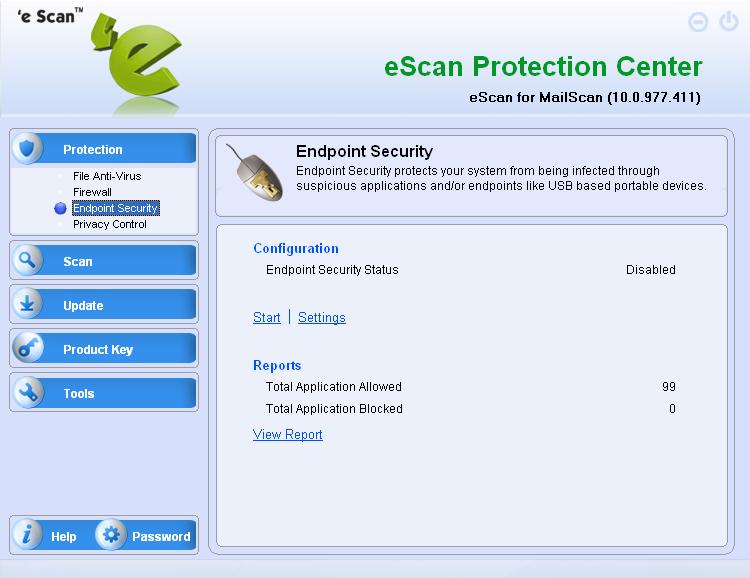From eScan Wiki
(Difference between revisions)
| Revision as of 08:24, 18 June 2009 WikiSysop (Talk | contribs) ← Previous diff |
Revision as of 06:18, 21 June 2009 WikiSysop (Talk | contribs) Next diff → |
||
| Line 4: | Line 4: | ||
| | style="width:56%; color:#000;" | | | style="width:56%; color:#000;" | | ||
| {| style="width:280px; border:none; background:none;" | {| style="width:280px; border:none; background:none;" | ||
| - | | [[Image:mwti_logo.gif|frame|left|100px|<!--We add confidence to computing-->]] | + | | [[Image:mwti_logo.gif|left]] |
| |} | |} | ||
| |width="1000pt" style="width:11%; font-size:95%;" white-space:nowrap;| | |width="1000pt" style="width:11%; font-size:95%;" white-space:nowrap;| | ||
Revision as of 06:18, 21 June 2009
|
|
General |
Knowledgebase |
Support |
Q. How can I block an USB drive access completely in eScan version 10?
A. To block an USB drive access completely follow the below steps:
1) Open the eScan Protection Center,
2) Click on Endpoint Security feature in the Protection section and then click on the Settings options,
3) In the Endpoint Security Settings window, go to the USB Control tab. Check the Enable USB Control and then check the Block USB Ports
4) To save the settings, click on the Apply and then the OK button.
Email us your feedback to solutions@mwti.net