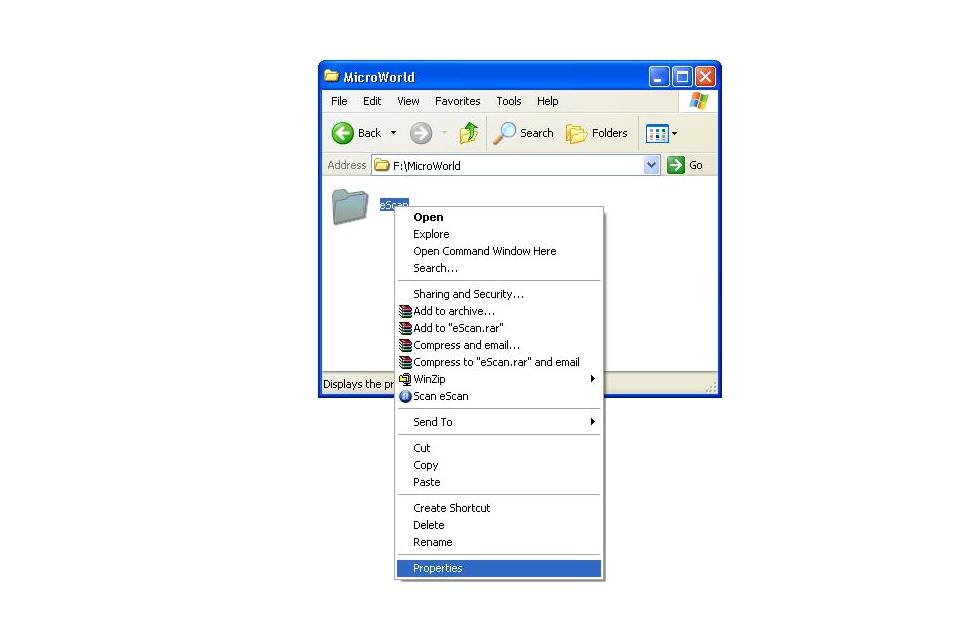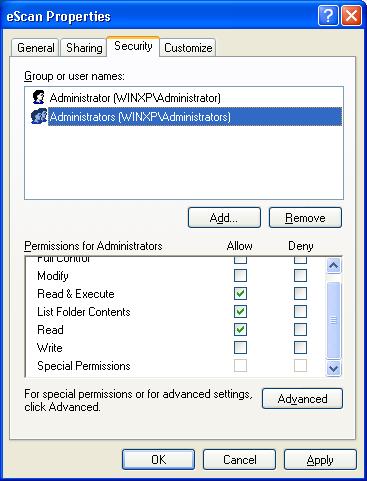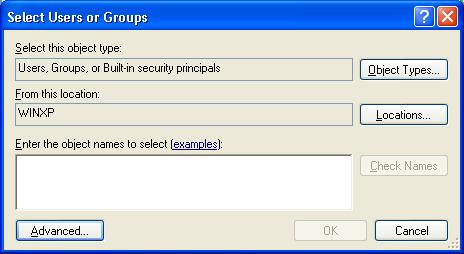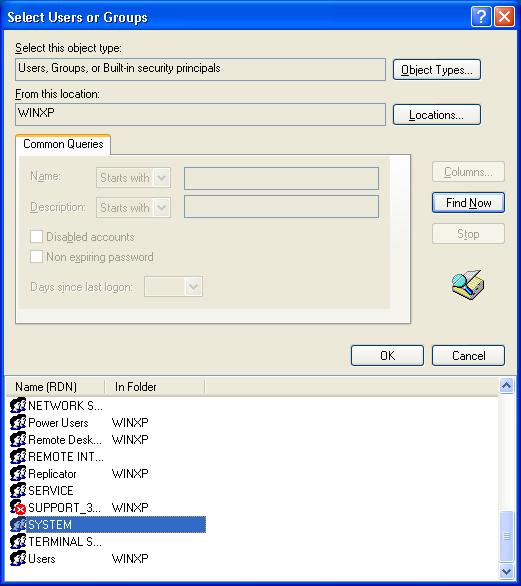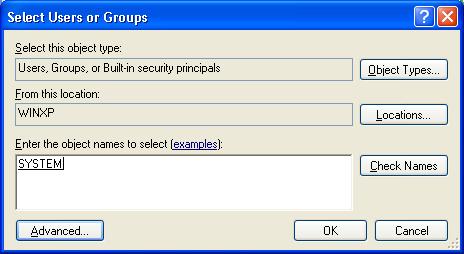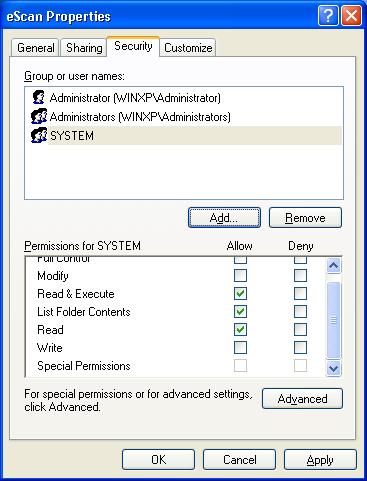From eScan Wiki
| Revision as of 10:06, 19 October 2009 WikiSysop (Talk | contribs) ← Previous diff |
Revision as of 05:04, 8 June 2010 WikiSysop (Talk | contribs) Next diff → |
||
| Line 1: | Line 1: | ||
| {| class="wikitable" border="0" | {| class="wikitable" border="0" | ||
| - | |- | + | |
| - | {| id="mp-topbanner" style="width:100%; background:#fcfcfc; margin-top:1.2em; border:1px solid #ccc;" | + | |
| - | |style="text-align:left;"|'''Languages :''' '''·''' [[EPC|<font size=1.5 color="blue">English</font>]] '''·''' [[Escan/latinspanish/protection|<font size=1.5 color="blue">Latin Spanish</font>]] '''·''' [[Escan/italian/protection|<font size=1.5 color="blue">Italian</font>]] '''·''' [[Escan/chinese/EPC|<font size=1.5 color="blue">Chinese (traditional)</font>]] | + | |
| - | |} | + | |
| - | <!-- | + | |
| - | {| class="wikitable" border="0" | + | |
| - | |- | + | |
| {| id="mp-topbanner" style="width:100%; background:#fcfcfc; margin-top:1.2em; border:1px solid #ccc;" | {| id="mp-topbanner" style="width:100%; background:#fcfcfc; margin-top:1.2em; border:1px solid #ccc;" | ||
| | style="width:56%; color:#000;" | | | style="width:56%; color:#000;" | | ||
| {| style="width:280px; border:none; background:none;" | {| style="width:280px; border:none; background:none;" | ||
| - | | [[Image:mwti_logo.gif|left]] | + | | [[Image:Escan_wikipedia.jpg|left|<!--We add confidence to computing-->]] |
| |} | |} | ||
| - | --> | + | |width="1000pt" style="width:11%; font-size:95%;" white-space:nowrap;| |
| - | {| id="mp-topbanner" style="width:100%; background:#fcfcfc; margin-top:1.2em; border:1px solid #ccc;text-align:left;" | + | <B>General</B> |
| - | |width="1000pt" style="width:18%; font-size:95%;text-align:left;white-space:nowrap;"| | + | * [[Main Page|<font color="blue">Home</font>]] |
| - | <B>General</B> | + | |
| - | * [http://www.mwti.net/<font color="blue">MicroWorld Website</font>] | + | |
| - | * [[Main Page|<font color="blue">MicroWorld WIKI</font>]] | + | |
| * [[Marketing|<font color="blue">Marketing</font>]] | * [[Marketing|<font color="blue">Marketing</font>]] | ||
| * [[Events|<font color="blue">Events</font>]] | * [[Events|<font color="blue">Events</font>]] | ||
| * [[Marketing/Advertisement|<font color="blue">Advertisement</font>]] | * [[Marketing/Advertisement|<font color="blue">Advertisement</font>]] | ||
| - | |width="1000pt" style="width:18%; font-size:95%;text-align:left;white-space:nowrap;"| | + | |width="1000pt" style="width:11%; font-size:95%; white-space:nowrap;" | |
| - | <B>Knowledgebase</B> | + | <B>Knowledgebase</B> |
| * [[Technical Info|<font color="blue">Technical Information</font>]] | * [[Technical Info|<font color="blue">Technical Information</font>]] | ||
| * [[Beta Testing|<font color="blue">Beta Testing</font>]] | * [[Beta Testing|<font color="blue">Beta Testing</font>]] | ||
| * [[Release Candidate|<font color="blue">Release Candidate</font>]] | * [[Release Candidate|<font color="blue">Release Candidate</font>]] | ||
| * [[User Guide|<font color="blue">User Guides</font>]] | * [[User Guide|<font color="blue">User Guides</font>]] | ||
| - | |width="1000pt" style="width:18%; font-size:95%;text-align:left;white-space:nowrap;"| | + | |width="1000pt" style="width:11%; font-size:95%;white-space:nowrap;" | |
| - | <B> Support </B> | + | <B><p> Support</p></B> |
| * [[EMail|<font color="blue">eMail</font>]] | * [[EMail|<font color="blue">eMail</font>]] | ||
| * [[Online Chat|<font color="blue">Online Chat</font>]] | * [[Online Chat|<font color="blue">Online Chat</font>]] | ||
| Line 36: | Line 27: | ||
| |} | |} | ||
| {| class="wikitable" border="0" | {| class="wikitable" border="0" | ||
| - | |- | + | |} |
| + | |||
| {| id="mp-topbanner" style="width:100%; background:#fcfcfc; margin-top:1.2em; border:1px solid #ccc;" | {| id="mp-topbanner" style="width:100%; background:#fcfcfc; margin-top:1.2em; border:1px solid #ccc;" | ||
| | style="width:10%; color:#000;" | | | style="width:10%; color:#000;" | | ||
| Line 42: | Line 34: | ||
| | [[Image:escan-g.jpg]] | | [[Image:escan-g.jpg]] | ||
| |} | |} | ||
| - | |style="text-align:left;"|'''·''' [[Escan/english/eScan-Articles|<font size=1.5 color="blue" align="left">Articles</font>]] '''·''' [[Escan/english/eScan-FAQ|<font size=1.5 color="blue">FAQ</font>]] '''·''' [[Escan/english/eScan-Troubleshooting|<font size=1.5 color="blue">Troubleshooting</font>]] '''·''' [[User Guide|<font size=1.5 color="blue">User Guides</font>]] | + | |style="text-align:left;"|'''·''' [[Escan/english/eScan-Articles|<font size=1.5 color="blue" align="left">Articles</font>]] '''·''' [[Escan/english/eScan-FAQ|<font size=1.5 color="blue">FAQ</font>]] '''·''' [[Escan/english/eScan-Troubleshooting|<font size=1.5 color="blue">Troubleshooting</font>]] |
| |style="text-align:right;"| '''·''' [[Technical Info|<font size=1.5 color="blue">Technical Information - Main Page</font>]] | |style="text-align:right;"| '''·''' [[Technical Info|<font size=1.5 color="blue">Technical Information - Main Page</font>]] | ||
| + | |} | ||
| + | |||
| + | {| class="wikitable" border="0" | ||
| |} | |} | ||
| !<h2 id="mp-tfp-h2" style="margin:0; background:#C7E587; font-size:120%; font-weight:bold; border:10 solid #afa3bf; text-align:left; color:#000; padding:0.2em 0.4em">eScan - FAQ's</h2> | !<h2 id="mp-tfp-h2" style="margin:0; background:#C7E587; font-size:120%; font-weight:bold; border:10 solid #afa3bf; text-align:left; color:#000; padding:0.2em 0.4em">eScan - FAQ's</h2> | ||
Revision as of 05:04, 8 June 2010
|
|
General |
Knowledgebase |
Support |
| · Articles · FAQ · Troubleshooting | · Technical Information - Main Page |
eScan - FAQ's
|
Q. When MWAV / Quick Scan is used to scan the system, scanning either gets stuck or takes longer time?
A. This could happen to any Drive or Folder due to lack System rights required by MWAV using the IPC scanning. Note :- When Quick Scan / MWAV (without any command line parameters) is used to scan the system, it will use the IPC scanning (the title bar or MWAV / Quick Scan will display as "IPC") To correct this issue, do the following 1) Browse to the folder where the Quick scan / MWAV scanning gets stuck or takes longer time to complete. Right click on the folder and click on Properties,
2) In the Properties window, select the Security Tab, System should be present under Groups or user names. To add System under Groups or user names, click on the Add button,
3) In the Select Users and Groups window, click on the Advanced button,
5) Click on OK button
6) Then click on the Apply and OK button.
Email us your feedback to solutions@mwti.net |