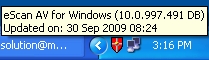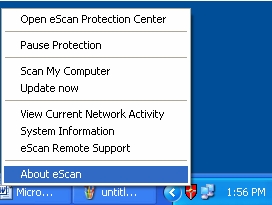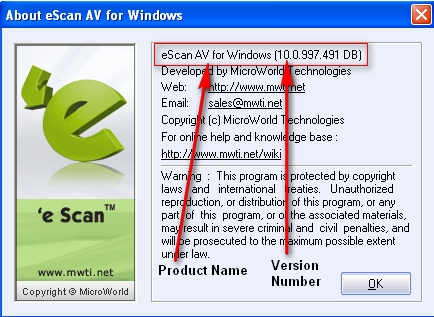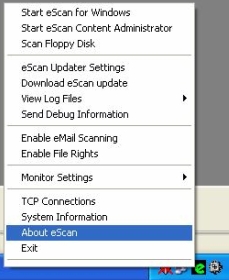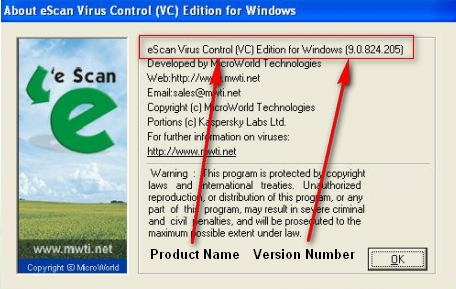From eScan Wiki
|
|
General
|
Knowledgebase
|
Support
|
eScan - FAQ's
|
Q. How can I find which product and version of eScan is installed on my computer?
A.
For eScan version 10.x
- 1. eScan Version 10.x has only one red shield
 icon on the System Tray icon on the System Tray
- 2. Place the mouse pointer on the red shield
 icon, the eScan product name and version number will be displayed. icon, the eScan product name and version number will be displayed.
- 3. Alternately, you can right click on red shield
 icon and click “About eScan” icon and click “About eScan”
- 4. The eScan Product name and Version number will be displayed on the screen.
For eScan version 9.x
- 1. eScan Version 9.x has two icons on the System Tray. A red shield
 icon and a green icon and a green  icon. icon.
- 2. Right click on green
 icon and click “About eScan”. icon and click “About eScan”.
- 3. The eScan Product name and Version number will be displayed on the screen.
Note : If Red icon is not visible in your taskbar. You can find the eScan version from
c:\program files\escan\verinfo.ini
And
c:\windows\win.ini
Email us your feedback to solutions@mwti.net
|
|