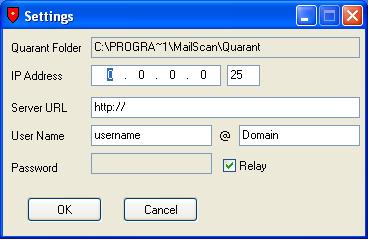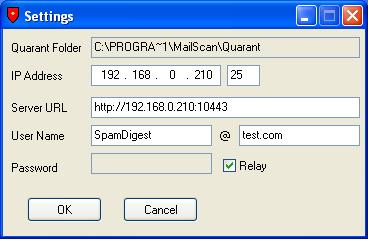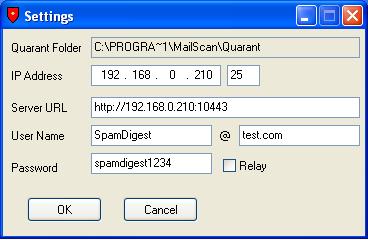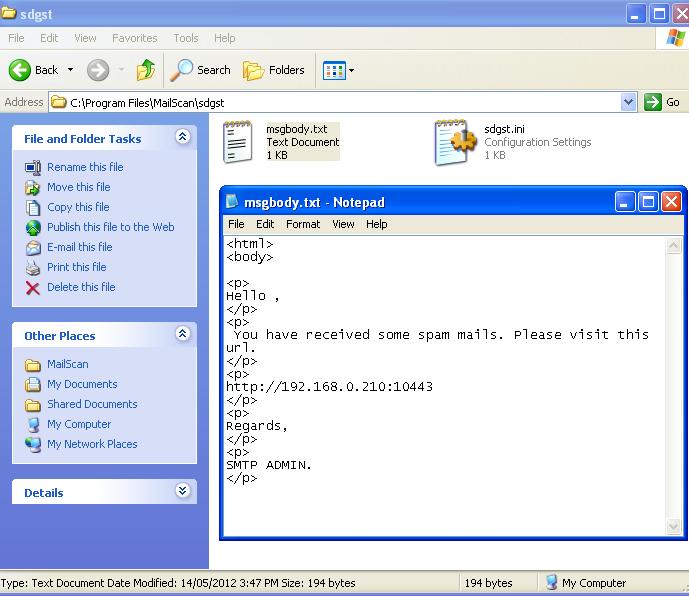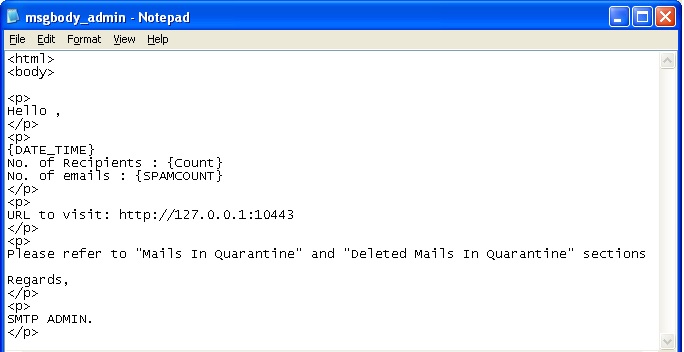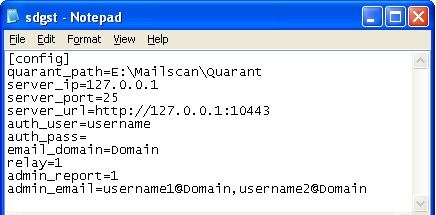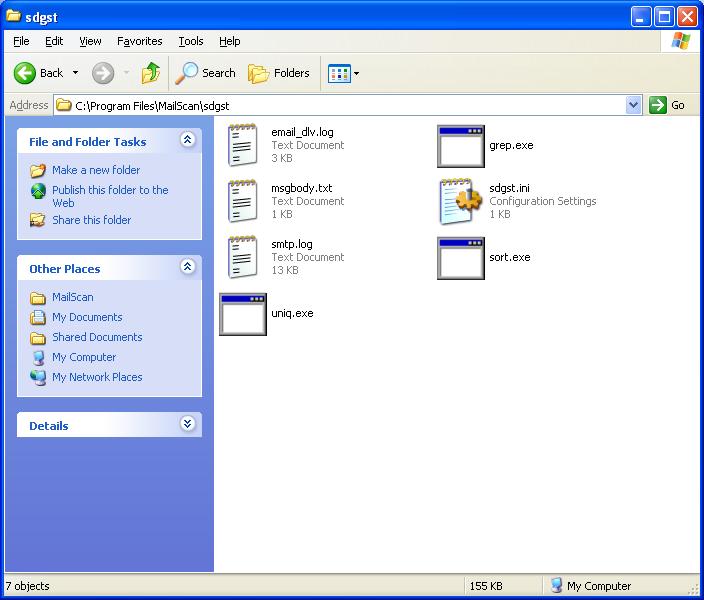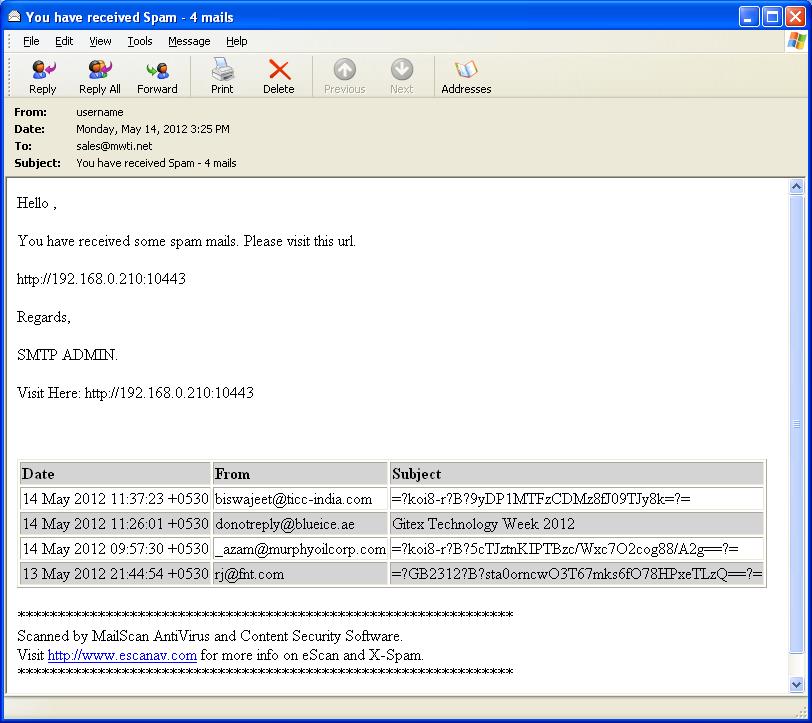From eScan Wiki
MailScan version 6.x
Spam Digest Setup
Contents |
How to configure and use spam digest with MailScan?
Execute SDigest32.exe from %Program Files%\MailScan\ folder (For 64 bit system, SDigest64.exe file to be executed) Upon execution for the first time, the user will be presented with a GUI.
Fill up the settings which correspond to the setup at your organization.
Organizations who have created an additional email user for handling SPAM Digest email and want to enable authentication , can do so by disabling the “Relay” and providing the password for the email user.
After filling up all the values, Click “OK”, to complete the setup. Two files are created in the “sdgst” directory inside the directory of mailscan.
Msgbody.txt can be modified to change the message body which will be sent to the users. Please note, the messagebody.txt does not terminate with </html> and this will be added by the Spam Digest tool at the time of execution.
Admin MSG Body
Sdgst.ini
- admin_report=0
- admin_report=1
- admin_report=2
To Run Spam Digest, run sdigest.exe After the execution of SpamDigest , a few files will be created email_dlv.log and smtp.log are the log files and the remaining executables are required by SpamDigest.
The end-user will receive an email as shown in the above screen-grab.
MailScan administrators, in order to provide web-access to the end-users for removing spam, should follow the below mentioned steps in order to enable authentication. If these steps are skipped then end-users will not be able to login into the web-server interface, which lists the spam emails received by that user.