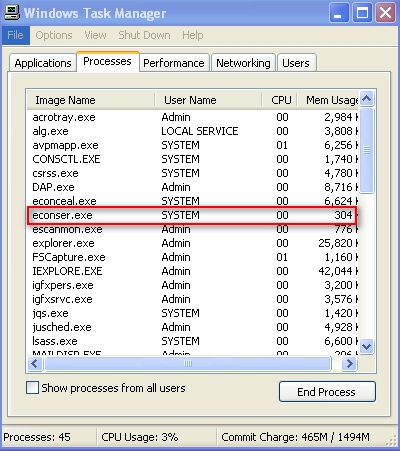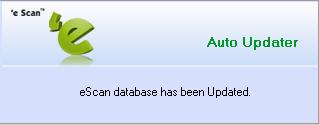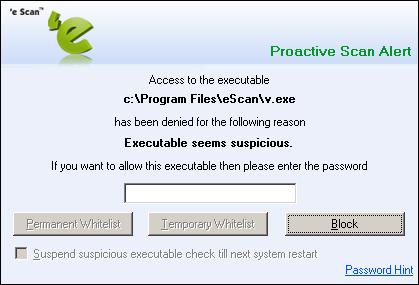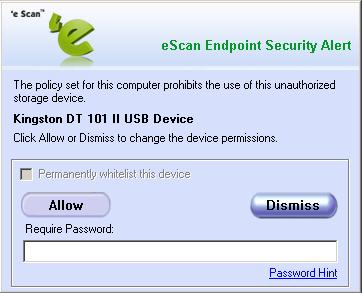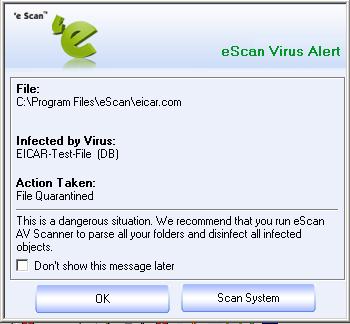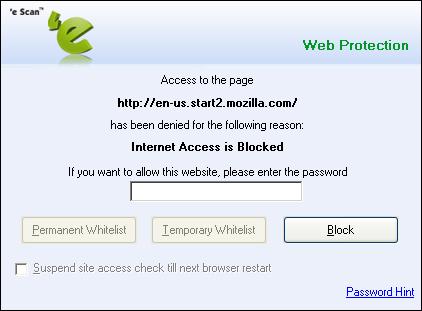From eScan Wiki
| · eScan · MailScan · Technologies | · Technical Info · Security Awareness · User Guides |
Index
eScan General
- How do I disable the eScan Password prompt window when eScan Web Protection is ON (eScan ver.10)?
- I have enabled Web Protection and added few websites in the Allowed list. But when accessing other websites, it is directly getting blocked without requesting for a password.Why?
- How do I block a web-site but allow the sub-link of the blocked web site. For eg.http://www.bbc.co.uk to be blocked & allow site http://www.bbc.co.uk/weather?
- My desktop does not load after logging into windows. Desktop loads only after re-loading explorer.exe.What could be the problem and how do I resolve this?
- When I logon to the system,the system does not startup. It hangs while login.
- When I enter the windows password login, the system automatically logoff and is back to the Login Window again.
- We are unable to download the Hotfix using WGWIN utility through a proxy connection for internet.
- Downloading files or viewing reports from IP based intranet websites takes time to download
- When I deploy the MWAV toolkit from the eScan Management Console, it displays the License Agreement and then opens the MWAV options. How can I deploy MWAV without any end user intervention?
- What is Pinfect.zip?
- How can I send the pinfect.zip to MicroWorld Lab?
- My eScan Clients shows eScan update server as Unknown Host.
- Can MWAV toolkit clean the system infected with Conficker/Downadup virus?
- How to debug eScan Monitor problem?
- Where can I find, eScan installation and uninstallation logs?
- If eScan monitor is disabled or has a cross marked on the red shield Icon, which log files, need to be referred?
- How to debug updates related problem?
- When playing games, eScan Virus / Update alert window interrupts the game.I have eScan version 10. Does eScan has Gaming mode option?
- When I deploy a second Scheduled Scanning Rule Set and selecting the Merge Option,from the eScan Management Console, the existing Schedules Scan rule gets overwritten by the new deployed rule?
- Backup failing on Windows 2003 server SP2 with eScan.
- eScan Monitor/firewall notification not getting updated in Windows Security center if WMI (Windows Management Instrumentation) database is corrupted.
- When CCTV is access through public IP using Browsers it does not load camera view.
- After removing the Khatra infection we can’t open the control panel.
- I want to allow a website http://www.anl.com.au:8080/WebInterface/MetaFrameXP/login.jsp?ClientDetection=On & rest should be block.
- On scanning with mwav...it stuck at a point where it said scanning Important System files.
- MWAV Toolkit Utility crashes when scanning.
- When I restart my computer, the dial-up connection settings in Internet Explorer (IE) reset to "Never dial a connection".
- Redirection of http to https does not work when "Microsoft firewall" service is restarted and if "eScan remote support" or "teamviewer.exe" is running on the Microsoft ISA server.
- I am unable to modify any existing data on Tally 7 when it displays "Activation Form" warning dialog box, though I have a license copy ?
- What can I do if all my firewall options are greyed out?
- When I open my Outlook Express in Windows XP (SP3), my system hangs. In addition, the CPU utilization goes up to 100% for avpmapp.exe?
- What does blocking of all eScan Alert pop-up means?
- How can I block all eScan Alert pop-ups and deploy the same on all eScan Clients?
- My internet explorer works, but not firefox
- In EMC when I check client status for eScan installation. Am getting an error “Not enough storage space is available to process this command (1130)”
- Am facing problem in executable files. All exe files are opening in Wordpad, operating system is windows 2003 server"
- System get restarts unexpectedly after Sony DVD Handycam Software installation"
- By mistake spam folder has deleted from Outlook Express. How do I re-create the same using eScan?"
- How do I disable the eScan Password prompt window when eScan Web Protection is ON (eScan ver.10)?
Answer:
To disable the Password prompt window, displayed while internet browsing, when the web protection is on, please follow the below steps:
- Go to start > run and type regedit and press enter
- Then go to following registry entry HKEY_LOCAL_MACHINE\SOFTWARE\MicroWorld\ContentFiltering
- make the below entry
- Go to start > run and type regedit and press enter
showdialog (Reg_Dword)
value = 0
This will not display the password prompt window but will show the Access Denied Page.
NOTE: Apply the latest eScan Hotfix before making the above settings. (Click here to go to the Hotfix download link).
- I have enabled Web Protection and added few websites in the Allowed list. But when accessing other websites, it is directly getting blocked without requesting for a password.Why?
Answer:
This happens only when you have not set the admin password for eScan. For setting the Admin password
- a. Open the eScan Protection Center
- b. Click on the Password option and set the new password for the eScan Protection Center.
- a. Open the eScan Protection Center
- How do I block a web-site but allow the sub-link of the blocked web site (eScan Ver.9 & 10). For eg. to be blocked & allow site ?
Answer:
Step 1
- Part ii: In eScan version 9
- a. Open the eScan Content Administrator
- b. Go to Webpage scanning
- c. Add the site to be blocked in the Any of the blocked filter Category
- Part ii: In eScan version 10
- a. Open the eScan Protection Center
- b. Go to Web Protection Setting
- c. Add the site to be blocked in the Any of the blocked filter Category
Step 2
- a. Open the Registry (To open the registry click on Start and Run and type regedit and click on OK)
- b. Go to HKLM\Software\MicroWorld\ContentFiltering
- On right hand side edit the below entry
- On right hand side edit the below entry
Value - (add the sub-links)
for eg. bbc.co.uk/weather
With this setting the website will be blocked and website will be allowed to be accessed.
NOTE: Apply the latest eScan Hotfix before making the above settings. (Click here to go to the Hotfix download link). - Part ii: In eScan version 9
- My desktop does not load after logging into windows. Desktop loads only after re-loading explorer.exe.What could be the problem and how do I resolve this?
Answer:
Copy imm32.dll to \windows\system32 folder of the affected System either from the windows dllcache folder (\windows\system32\dllcache folder) or from any other working system. - When I logon to the system,the system does not startup. The system hangs while login.
Answer:
The problem might be with explorer.exe not running when windows get started.
Please check the following:
- a. Check if explorer.exe is present in %WinDir%\ folder eg.c:\windows.
- b. Start the Windows registry.
- Go to
- Go to
HKLM\Software\MicroSoft\WindowsNT\CurrentVersion\Winlogon
On right side pane check for the entry and it should be present as given below:
shell = explorer.exe
If it is not present Windows will not get loaded.
Note: you can check these by using a Bootable cd such as BARTPE/ERD Commander, if you are not able to check normally with windows. - a. Check if explorer.exe is present in %WinDir%\ folder eg.c:\windows.
- When I enter the windows password login, the system automatically logoff and is back to the Login Window again.
Answer:
The problem might be with userinit.exe not present under below two location
- a. Check if userinit.exe file is present in %WinDir%\system32\ folder eg. C:\Windows\System32
- b. Start the Windows registry.
- Go to
- Go to
HKLM\Software\MicroSoft\WindowsNT\CurrentVersion\Winlogon
On right side pane check for the entry and it should be present as given below:
Userinit = C:\WINDOWS\system32\userinit.exe,
Note: a comma should be present after the command line c:\Windows\system32\userinit.exe
Note: You can check these by using some Bootable cd such as BARTPE/ERD Commander, if you are not able to check normally with windows.
For eScan Corporate users, follow the below steps:
- a. Goto the eScan management Console and the status of the client machine that is logging off.
- b. Check if you get the successful connection to the machine. Right click the details and then click on "Set update server of Selected Host(s)". Select the ip of the server machine and click on OK.
- c. Right click the details and then click on "Force selected Host(s) to download updates".
- d. Then Click on the services menu and click on "Deploy rule-sets".
- e. Click on "Create a New Policy" and set a name for the policy. Select the check box for "Administrator password" and click the "---" button besides it.
- f. Set the eScan administrator password and click on Next.
- g. Select "User defined" and then the name of the machine which is logging off.
- h. Then click on the "Deploy" button.
- i Now goto C:\Pub\Deploy folder, in that you will find the folder with the name of the machine which is logging off. (eg: ABC , if the machine name is ABC)
- j Open the folder and paste the file logoff.reg to the folder.(click here to download logoff.reg file),
- k Now get the status of that client machine again. Right click the details and then click on "Force selected Host(s) to download updates".
Wait for 5 mins and then check if you are able to login to the machine. - a. Check if userinit.exe file is present in %WinDir%\system32\ folder eg. C:\Windows\System32
- We are unable to download the Hotfix using WGWIN utility through a proxy connection for internet
Answer:
You can download the wgwin.exe from the below link:
WGWIN by default takes the connection settings from IE (Default Browser). Just in case you are using the proxy. All you need to do is select the checkbox "Use IE Proxy" before using it (Ensure that you had correctly configured your Internet Browser].
Below are the Command Line Parameters for WGWIN.EXE
/ESPATCH - Download eScan HotFix
/ESUPDATE - Download ESUPDATE
/MWAV - Download MWAV
/WINPATCH - Download Windows Critical Security update
/HTTP_PROXY=<ProxyIP:Port> - Download via Proxy connection
/HIDE - Hide Updater Window - While trying to download any file / view reports from a Intranet site (For example: it takes time to download the same on the system having eScan installed with Web Protection enabled. Disabling / Pausing eScan protection solves the problem and user can download the files / view the reports properly without any delay.
Answer:
To allow blocking of IP based local intranet from being blocked by eScan web-protection, follow the below settings:
- a. Go to the eScan Installed Directory path (\Program files\eScan),
- b. Open the file Mailscan.ini with Notepad,
- c. Search for IPIgnoreList=
- d. Enter the IP ( For example the entry will look like: IpIgnoreList=200.100.111.112 ) you want to allow,
- e. Save & Close the file.
- f. Run / Execute mailscan.exe from eScan Installed Directory path (\Program files\eScan) & restart the browser (Reboot of the system is recommended).
- a. Go to the eScan Installed Directory path (\Program files\eScan),
- When I deploy the MWAV toolkit from the eScan Management Console, it displays the License Agreement and then opens the MWAV options. How can I deploy MWAV without any end user intervention?
Answer:
You can deploy the MWAV with the parameter /S in the Command Line section of the eScan Management Console when deploying. This will deploy the MWAV in silent mode and will not require user intervention.
For more information on the available list of command line parameters and its use click here. - What is Pinfect.zip?
Answer:
When you run mwav it creates pinfect.zip file at three locations
- a. Personal folder
- b. Infected folder
- c. %temp% folder
Infected folder = program files\escan\infected
It might contain infected or suspicious file which would be easier for a end user to attach and send to support for further analysis. In normal scenario, end user does not know how to remove attributes from a file and how to add it in a zip file. Hence this is the easiest method provided by MWAV. To add suspicious files in one compressed format and should be password protected.
Also See:-
- a. Personal folder
- How can I send the pinfect.zip to MicroWorld Lab?
Answer:
You can email the pinfect.zip to
Also See:- - My eScan Clients shows eScan update server as Unknown Host.
Answer:
eScan server sends a UDP broadcast to all the clients. And whichever eScan client(s) are listening to this request will get the server ip address automatically. But If your subnet is connected with ROUTER then the Broadcast will not travel to different subnet. Because ROUTER does not route broadcast messages.
In this case you need to allow eScan UDP broadcast in router configuration.
If all the eScan clients are in same subnet then check whether eScan server announcement is on or not. - Can MWAV toolkit clean the system infected with conficker/downadup virus?
Answer:
Yes, The latest version of MWAV toolkit will clear the infections of Conficker/Downadup virus. But before starting the scan make sure your OS is updated with the hotfix (KB-958644) provided by Microsoft to fix the vulnerability exploited by this virus:
Download Link for Microsoft Hotfix
For the latest download link for MWAV toolkit click on the below link.
Download Link for MWAV Toolkit
After applying the Microsoft Hotfix scan the machine with the latest MWAV.
Also See:- - How to debug eScan Monitor problem?
Answer:
Go to Start > Run > and in the Open box type “regedit “and press enter.
- HKEY_LOCAL_MACHINE\SOFTWARE\MicroWorld\eScan for Windows\MwMonitor
- Value: Debug = 0 default value
- Change it to 1,
- Reload /u - To unload the Monitor
- Reload /l - To load the Monitor.
These settings will write extensive logs, in monvir.log file located in c:\program files\escan\log folder. - HKEY_LOCAL_MACHINE\SOFTWARE\MicroWorld\eScan for Windows\MwMonitor
- Where can I find, eScan installation and uninstallation logs?
Answer:
eScan.log file will hold installation and uninstallation logs, this file will be created under %windir% folder. - If eScan monitor is disabled or has a cross marked on the red shield Icon, which log files, need to be referred?
Answer:
eScan Monitor is responsible to scan the files in real-time environment. It might be disabled for one of the following reasons.
- a. If you do not have latest Service packs installed, for Microsoft windows operating system.
- To check the pre-requisites before eScan installation. Please visit for more details.
- To check the pre-requisites before eScan installation. Please visit for more details.
- b. If updates/signatures are corrupt. This information will be logged in eScan.log file.
- c. If above two points are proper, please send us debuges.zip at support@escanav.com for further analysis.
- a. If you do not have latest Service packs installed, for Microsoft windows operating system.
- How to debug updates related problem?
Answer:
Make sure you have defined the correct internet settings under eScan protection center > Update tab.
To debug update/signature related problem, refer to the Download.log and Autoftp.log.
Download.log – will hold all the information of files which have been downloaded currently or previously. If any of the downloaded file has * mark at the end of the file, which means that file is not downloaded properly or it is corrupt. Please report this problem immediately at support@escanav.com
Autoftp.log – This file hold the information whether eScan downloader is invoked or not after particular time.
If you have direct internet connection, you should not face any difficulty. But if you are not able to download the updates even though you have direct internet connection, follow the below steps to debug the problem:
- a. open eupdate.ini file from c:\program files\escan folder in your favorite file editor.
- b. Under [General] section add these two line
- i. Debug=10
- ii. Debuglevel=10
- i. Debug=10
- c. Under [Config] section add these two line
- i. Debug=10
- ii. Debuglevel=10
- i. Debug=10
- d. Save this file.
- e. Go to start > run > and type cmd
- f. Then go to c:\program files\escan folder
- g. And type killproc trayicos.exe (in case if eScan is installed as server) or else type killproc trayicoc.exe and press enter.
- h. Then type trayicos.exe (If eScan is installed as server) or else trayicoc.exe and press enter.
- i. Then go to c:\program files\escan\log folder and open autoftp.log file
This file will give the indication whether eScan downloader is able to get the correct information from the download servers of MWTI or not.
Same settings can be followed even if you have Proxy server. - a. open eupdate.ini file from c:\program files\escan folder in your favorite file editor.
- When playing games, eScan Virus / Update alert window interrupts the game.I have eScan version 10. Does eScan has Gaming mode option?
Answer:
Yes, eScan version 10 has the gaming mode option.
(Note: eScan Hotfix version 1.0.0.409 or above is required. Click here to download the latest eScan Hotfix)
To enable the Gaming mode option, start the Windows registry
Got to
- HKEY_LOCAL_MACHINE\SOFTWARE\MicroWorld
Create a DWORD (if it is not existing)
- MwErrorMode = DWORD
make the value
- Value = 1
- HKEY_LOCAL_MACHINE\SOFTWARE\MicroWorld
- When I deploy a second Scheduled Scanning Rule Set and selecting the Merge Option,from the eScan Management Console, the existing Schedules Scan rule gets overwritten by the new deployed rule?
Answer:
Merge Ruleset option under eScan Management Console is being used for merging the following
- phrases.txt,
- include.dat,
- exclude.dat files.
- Groups.TXT
- KidsGro.txt
- TeenagerGro.TXT
- AdolescentGro.TXT
- AdultGro.TXT
- Popup_WhiteList.txt
and not related to merging of ODS scanning or other features.
For more information on Merge Option, refer to the below topics.
Also See:- - phrases.txt,
- Backup failing on Windows 2003 server with Service Pack 2 with eScan installed.
Answer:
Windows 2003 uses the back-ground process of savefs.exe to start the backup task. This process, though excluded for binding from eScan's Transport Service Provider (MWTSP), was causing an issue with the task. This issue was happening because MWTSP will try to mark all socket operations as Over-Lapped sockets. Though this marking shouldn't generally affect any operation, the backup task itself was failing with this setting.
With the new hotfix, whenever the backup task runs, the sockets it creates wont be marked as Over-Lapped sockets.
Furthermore, a setting in MAILSCAN.INI (mailscan.ini file will be in \Program files\eScan folder), [general] section(, ChangeFlags = 1, has also been provided in order to exclude OverLapped sockets settings for all tasks. Default value is 1. Set this to 0 in order to avoid marking all socket operations as Over-Lapped Sockets. - eScan Monitor/firewall notification not getting updated in Windows Security center if WMI (Windows Management Instrumentation) database is corrupted.
Answer:
In order to repair WMI which places the eScan Monitor and firewall status in the Windows Security Center, Please use the following procedure
- Open an elevated command prompt
- Use the winmgmt.exe to check the consistency of WMI database using the command "winmgmt /verifyrepository". It will verify if there's any inconsistency with the database.
- If the need arises use command "winmgmt /salvagerepository" to repair it.
- Open an elevated command prompt
Note:The above procedure only works on Windows Vista and above - When CCTV is access through public IP using Browser it does not load camera view.
Answer:
If Camera view is not loaded please follow the below step to check:
- a. Open Command prompt & go to c:\progra~1\escan directory
- b. rename owl.avs to owl.old
- c. Open mailscan.ini & search for the entry IPIgnoreList & insert the public IP used to open CCTV page, save & exit
- d. Run mailscan.exe from c:\progra~1\escan folder
- e. Restart the browser once.
- f. Start checking for the problem.
Note: If above step works out kindly forward the IP to for integrating it in the product. - a. Open Command prompt & go to c:\progra~1\escan directory
- After removing the Khatra infection we can’t open the control panel.
Answer:
- a. Click on Start ==> Run
- b. Type gpedit.msc and click on the OK button
- c. In the Group Policy, under User Configuration expand Administrative Templates and click on Control Panel.
- d. In right side, double click on "Prohibit access to the control panel" click on Enabled and apply the settings and logoff.
- e. Once you log on go the same setting as mentioned above, Double click on Prohibit access to the control panel make it as Not Configured.
Now you can able to access the control panel. - a. Click on Start ==> Run
- I want to allow a website http://www.anl.com.au:8080/WebInterface/MetaFrameXP/login.jsp?ClientDetection=On & rest should be block
Answer:
You need to enter the following in Website Allow List
anl.com.* , Save it & restart the browser once. - On scanning with mwav...it stuck at a point where it said scanning Important System files.
Answer:
Execute the mwav with /debug as a parameter.
- mwav.exe /debug
in the end of the log you will find entries similiar to the ones below :
- FileCount= 0 before Scn of C:\WINDOWS\System32\smss.exe...
- 01 Jul 2009 17:12:35 - !!WSF: Point1
- 01 Jul 2009 17:12:35 - !!WSF: Point2
- 01 Jul 2009 17:12:35 - !!WSF: Point3
- 01 Jul 2009 17:12:35 - !!WSF: Point4 (FDBSUCC)
In such cases close mwav... Navigate to the following path :
C:\Documents and Settings\All Users\Application Data\MicroWorld\MWAV\ESCANDBX.MDB
rename the database escandbx.mdb and rescan again. The scan should work.
The problem arises due to corruption of the mentioned database. - MWAV Toolkit Utility crashes when scanning.
Answer:
This could happen if a database file of MWAV has been corrupted. To resolve this, restart the MWAV and select the Scan All Files option and then start the scan. This will create a fresh / new database file. - When I restart my computer, the dial-up connection settings in Internet Explorer (IE) reset to "Never dial a connection".
Answer:
- a. Open the eupdate.ini file from C:\Program Files\eScan folder
- b. Find the entry ResetIEAutoDial=1
- c. Change it to ResetIEAutoDial=0
- d. Save the file
Now the Dial-Up connection settings in IE will not reset after restarting the computer. - a. Open the eupdate.ini file from C:\Program Files\eScan folder
- Redirection of http to https does not work when "Microsoft firewall" service is restarted and if "eScan remote support" or "teamviewer.exe" is running on the Microsoft ISA server.
Answer:
- a. Close the "eScan Remote Support" module or "teamviewer.exe"
- b. Restart the "Microsoft Firewall" service from services.msc on the Microsoft ISA server
- a. Close the "eScan Remote Support" module or "teamviewer.exe"
- I am unable to modify any existing data on Tally 7 when it displays "Activation Form" warning dialog box, though I have a license copy ?
Answer:
- This problem is faced on Windows XP Service Pack 3 computers with eScan installed.
- To resolve this issue, please un-install Windows XP Service Pack 3.
- Refer :- How to remove Windows XP Service Pack 3 from your computer?
- This problem is faced on Windows XP Service Pack 3 computers with eScan installed.
- What can I do if all my firewall options are greyed out?
Answer:
Condition 1
Windows limited user or eScan protection center with “read only access” have all the Firewall options grayed out. This is by design. This is to prevent users from changing the Firewall settings.
For Example:
In below figure you will see the option to change firewall setting are not enabled, but the firewall is under running mode as you see the “Firewall Status”.
Condition 2
When a user with Windows administrative privileges or an eScan administrator, opens the eScan protection center, the Firewall option is enabled and is in running state, as shown in the figure below.
With this, the user has access to change the firewall settings as per requirement.
However, in certain cases, a privilege user might have all the Firewall options disabled.
For Example:
In such a case, you will need to perform the following steps:
- a. Under Windows Task Manager; check if the econser.exe is running.
- b. If its not there, check the status of “EconServ” service under Services (services.msc). If stop, start the service and check for the econser.exe in Task Manager.
- c. If the Firewall options are still grayed out, you will need to install the Firewall Driver.
- a. Under Windows Task Manager; check if the econser.exe is running.
- When I open my Outlook Express in Windows XP (SP3), my system hangs. In addition, the CPU utilization goes up to 100% for avpmapp.exe?
Answer:
- a. Close Outlook Express.
- b. Run regedit.exe, Go to
- HKEY_LOCAL_MACHINE\SOFTWARE\MicroWorld\eScan for Windows\MwMonitor\ProcExclusions
- HKEY_LOCAL_MACHINE\SOFTWARE\MicroWorld\eScan for Windows\MwMonitor\ProcExclusions
- c. Create a DWORD (if it is not existing).
- msimn.exe = DWORD
- msimn.exe = DWORD
- d. Set the value
- Value = 1
- Value = 1
(Note: This will exclude the parent process)
- e. In case the problem persists, set the value
- Value = 2
- Value = 2
(Note: This will exclude both the parent and child processes)
In both the cases:
- f. Go to the Command prompt. Click on Start >> Run >> cmd
- g. Go to C:\Program files\eScan folder
- h. Type the command reload /u and press enter (This will unload the eScan monitor)
- i. Again, type the command reload /l and press enter (This will load the eScan monitor)
- j. Now, open Outlook Express.
- a. Close Outlook Express.
- What does blocking of all eScan Alert pop-up means?
Answer:
When eScan intercept with virus or downloads updates it gives a popup or prompt to user saying that the action has been taken. This might be annoying sometimes, for this reason we have given a facility to block all the popups.
Eg. Some of the common eScan Alerts
Also See :
How can I block all eScan Alert pop-ups and deploy the same on all eScan Clients?
- How can I block all eScan Alert pop-ups and deploy the same on all eScan Clients?
Answer:
Open the Windows Registry
Go to:
- HKEY_LOCAL_MACHINE\SOFTWARE\MicroWorld/MWErrorMode
Below are the values for MWErrorMode to stop / start eScan Alert pop-ups
- To stop All pop up block - Value = 1 (Base - decimal)
- To start all Web protection pop up - Value = 2 (Base - decimal) - all other pop up will be stopped
- To start all Avpmtray popup - Value = 4 (Base - decimal) - all other pop up will be stopped
- To start MailScan popup - Value = 8 (Base - decimal) - all other pop up will be stopped
- To start license related popup - Value = 16 (Base - decimal) - all other pop up will be stopped
- To start usb popup - Value = 32 (Base - decimal) - all other pop up will be stopped
- To start Firewall popup - Value = 128 (Base - decimal) - all other pop up will be stopped
- To start trayicos popup - Value = 256 (Base - decimal) - all other pop up will be stopped
- To start trayicoc popup - Value = 512 (Base - decimal) - all other pop up will be stopped
- To start download.exe popup - Value = 1024 (Base - decimal) - all other pop up will be stopped
- To start application control poup - Value = 2048 (Base - decimal) - all other pop up will be stopped
- To stop All pop up block - Value = 1 (Base - decimal)
eg.
- If you want to start application control alert pop-up as well as Firewall pop-up value along with it to work.
- application control popup value = 2048
- econceal firewall popup value = 128
- then you have to add these values and then insert that value 2176 ie: 2048+128=2176
To deploy these settings to all the eScan client
Export the registry setting as a REG file
OR
You can copy and paste the following three lines in notepad and save that in reg format e.g. errormode.reg
- REGEDIT4
- [HKEY_LOCAL_MACHINE\SOFTWARE\MicroWorld]
- "MWErrorMode"=dword:00000001
(Change the value as per required) and add the file in \pub\update folder of the eScan server system.
Also See :
- Firefox.exe not executing after double clicking on it. But if we rename executable file from firefox.exe to firefox1.exe. Then it executes and working fine.
Answer:
- Go to start > run and type regedit and press enter
- Then go to following registry entry [HKEY_LOCAL_MACHINE\SOFTWARE\Microsoft\Windows NT\CurrentVersion\Image File Execution Options\firefox.exe]
- Go to start > run and type regedit and press enter
Expand the firefox.exe key value and remove the below mentioned value as Debugger
- Debugger"="\"C:\\windows\\twunk_16.exe\
- Once done close registry editor and then execute firefox.exe again, it should work now.
- Debugger"="\"C:\\windows\\twunk_16.exe\
- In EMC when I check client status for eScan installation. Am getting an error “Not enough storage space is available to process this command (1130)”
Answer:
You need to add one registry value on the client machine ( This registry key value is already present on the eScan server ).
- a. Open Registry Editor
- b. Locate the below registry key value:
- [ HKEY_LOCAL_MACHINE\SYSTEM\CurrentControlSet\services\LanmanServer\Parameters ]
- "IRPStackSize"=dword: 00000015
- [ HKEY_LOCAL_MACHINE\SYSTEM\CurrentControlSet\services\LanmanServer\Parameters ]
- c. Close the Registry Editor.
- d. Reboot the system ( Client Machine ). This should resolve the problem.
- Am facing problem in executable files. All exe files are opening in Wordpad, operating system is windows 2003 server
Answer:
- a. Open Registry Editor
- b. Locate [ HKEY_CURRENT_USER \ Software \ Microsoft \ Windows \ CurrentVersion \ Explorer \ FileExts \ .exe ]
- Application wordpad.exe
- Application wordpad.exe
- c. Remove wordpad.exe from the application key value
- d. Close the Registry Editor
- e. Reboot the system
- a. Open Registry Editor
- System get restarts unexpectedly after Sony DVD Handycam Software installation
Answer:
This symptom is due to some recently released application software, which causes incompatibility with "Sony DVD Handycam USB driver 2", a USB driver component of Picture Package Version.1.8..
To address this symptom, Sony has released the update version of "Sony DVD Handycam USB Driver 2" which is available on the below mentioned link:
- By mistake spam folder has deleted from Outlook Express. How do I re-create the same using eScan?
Answer:
- Open win.ini file and search the entry AddMailerRule.
- Change its value to 1 and save the file.
- Now goto command prompt and execute launch.exe from c:\progra~1\escan directory