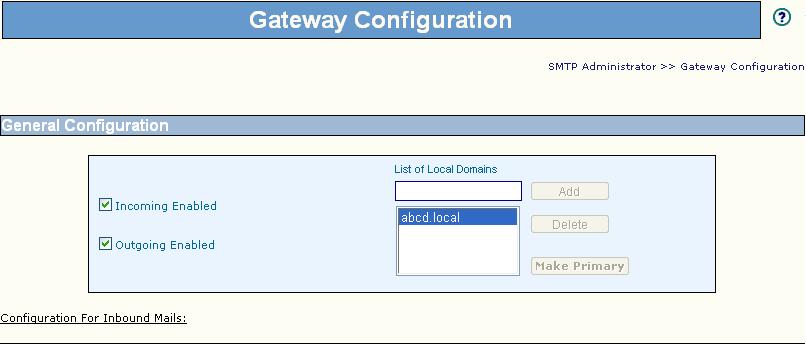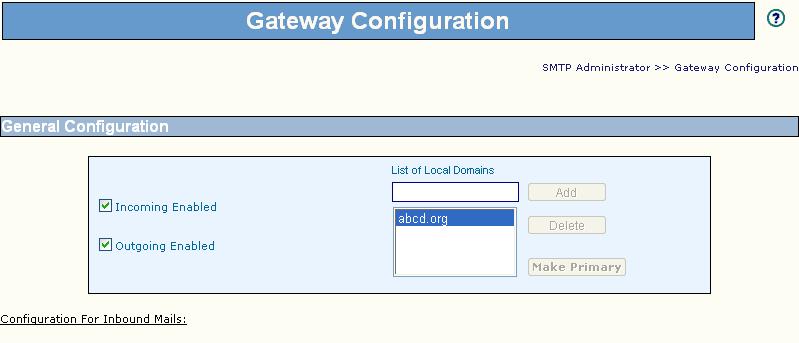From eScan Wiki
| Revision as of 06:20, 8 September 2010 WikiSysop (Talk | contribs) ← Previous diff |
Current revision WikiSysop (Talk | contribs) |
||
| Line 1: | Line 1: | ||
| - | {| class="wikitable" border="0" | ||
| - | {| id="mp-topbanner" style="width:100%; background:#fcfcfc; margin-top:1.2em; border:1px solid #ccc;" | ||
| - | | style="width:56%; color:#000;" | | ||
| - | {| style="width:280px; border:none; background:none;" | ||
| - | | [[Image:Escan_wikipedia.jpg|left|<!--We add confidence to computing-->]] | ||
| - | |} | ||
| - | |width="1000pt" style="width:11%; font-size:95%;" white-space:nowrap;| | ||
| - | <B><p> General</p></B> | ||
| - | * [[Main Page|<font color="blue">Home</font>]] | ||
| - | * [[Marketing|<font color="blue">Marketing</font>]] | ||
| - | * [[Events|<font color="blue">Events</font>]] | ||
| - | * [[Marketing/Advertisement|<font color="blue">Advertisement</font>]] | ||
| - | * [[Escan/english/Security_Awareness|<font color="blue">Security Awareness</font>]] | ||
| - | |width="1000pt" style="width:11%; font-size:95%; white-space:nowrap;" | | ||
| - | <B><p> Knowledgebase</p></B> | ||
| - | * [[Technical Info|<font color="blue">Technical Information</font>]] | ||
| - | * [[Beta Testing|<font color="blue">Beta Testing</font>]] | ||
| - | * [[Release Candidate|<font color="blue">Release Candidate</font>]] | ||
| - | * [[User Guide|<font color="blue">User Guides</font>]] | ||
| - | * [[Escan/english/Technologies|<font color="blue">Technologies</font>]] | ||
| - | |width="1000pt" style="width:11%; font-size:95%;white-space:nowrap;" | | ||
| - | <B><p> Support</p></B> | ||
| - | * [[EMail|<font color="blue">eMail</font>]] | ||
| - | * [[Online Chat|<font color="blue">Online Chat</font>]] | ||
| - | * [[Telephonic Support|<font color="blue">Telephone</font>]] | ||
| - | * [[Remote Support|<font color="blue">Remote Support</font>]] | ||
| - | * [[Forums|<font color="blue">Forums</font>]] | ||
| - | |} | ||
| {| class="wikitable" border="0" | {| class="wikitable" border="0" | ||
| |- | |- | ||
| Line 39: | Line 11: | ||
| |} | |} | ||
| - | !<h2 id="mp-tfp-h2" style="margin:0; background:#6985C3; font-size:120%; font-weight:bold; border:10 solid #afa3bf; text-align:left; color:#000; padding:0.2em 0.4em">MailScan - Troubleshooting</h2> | + | <h2 id="mp-tfp-h2" style="margin:0; background:#6985C3; font-size:120%; font-weight:bold; border:10 solid #afa3bf; text-align:left; color:#000; padding:0.2em 0.4em">MailScan - Troubleshooting</h2> |
| {| class="wikitable" border="0" | {| class="wikitable" border="0" | ||
| |- | |- | ||
Current revision
| · Articles · FAQ · Troubleshooting | · Technical Information - Main Page |
MailScan - Troubleshooting
|
This could be due to incorrect domain defined in the list of local domain table of the Mailscan. Follow the below steps:
Email us your feedback to solutions@mwti.net |